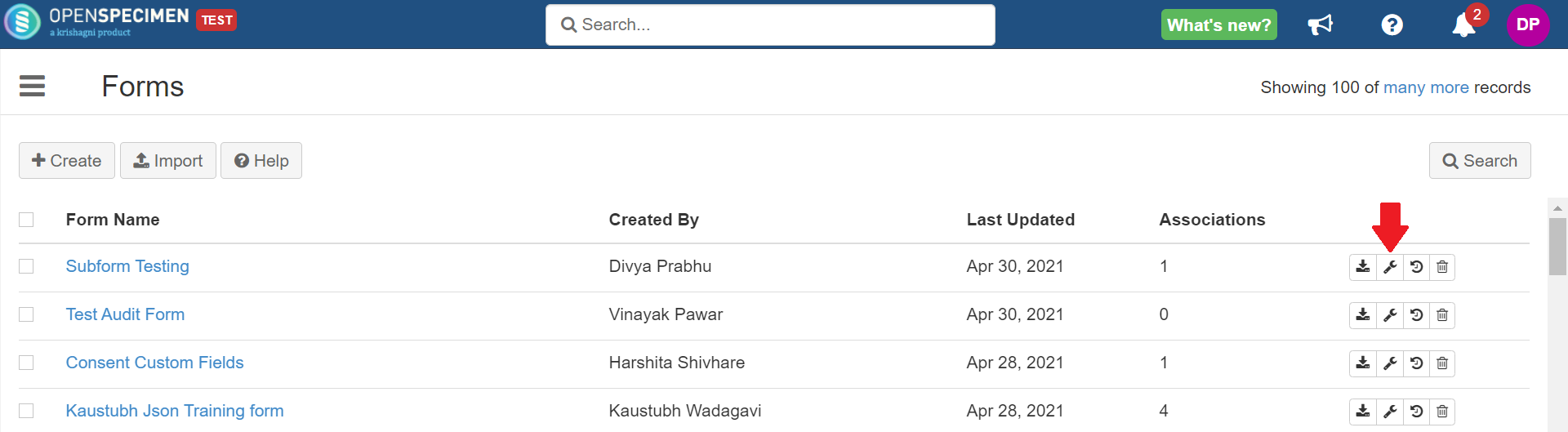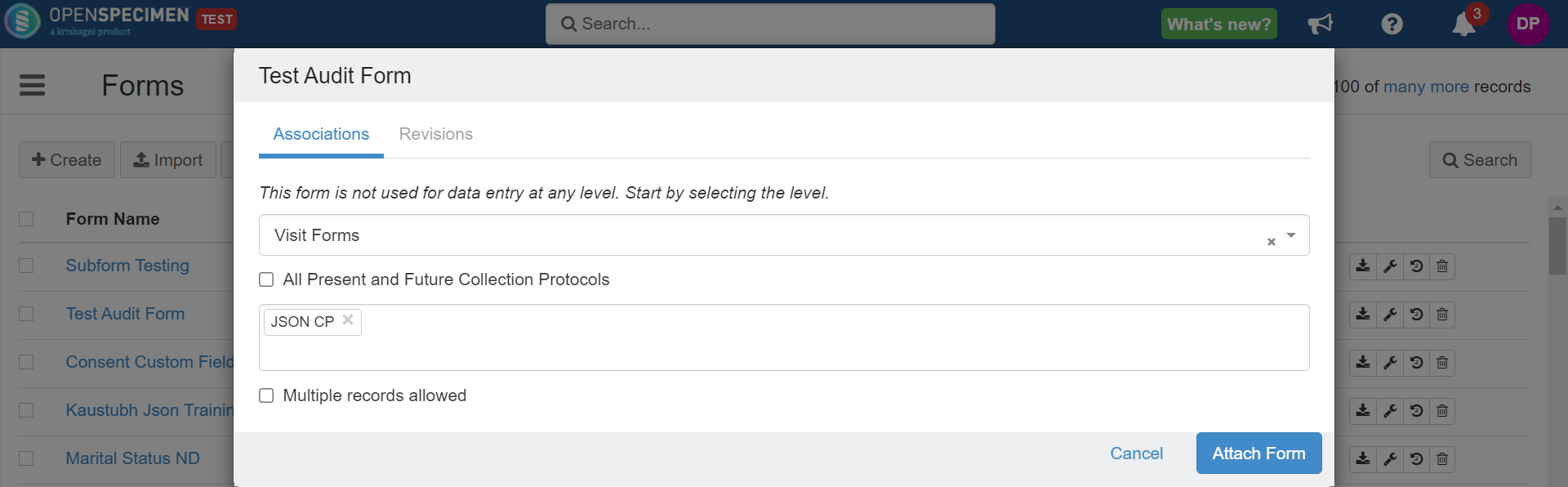...
| Expand | ||||||||||||||
|---|---|---|---|---|---|---|---|---|---|---|---|---|---|---|
The CP-specific forms such as registration, specimen, and visit level forms can be attached to one or multiple collection protocols.
Steps
In the case of custom fields (for example, forms attached at Distribution Protocol Custom Fields, Container Custom Fields, etc.), it will get attached to all distribution protocols or containers across the system. Following are the levels where the forms can only be attached by the Super Admins
|
...
Some forms like test results, surveys, etc., might have to be collected multiple times. To do this, check the "Multiple records allowed" checkbox while attaching a form at a particular level.
...
Editing the attachment level
For forms attached at Participant Forms, Visit Forms, Specimen Forms, Registration Forms levels, you can edit whether a the form. For example, the form can have a single record or multiple records.
| Expand |
|---|
This can be done by clicking the attachment level (spanner icon) and then 'Edit'. |
...
| ||
|
Delete the field
No data present in the form
...
You can directly delete the attachment
...
Click on the 'Spanner Icon' in front of the desired form. This will display the present attachment level of the form.
...
Click on the 'Delete' icon beside the attachment level.
...
from different levels when there is no data present related to that form
| Expand | ||
|---|---|---|
| ||
Follow these steps ONLY when there is no data present in the forms or in a case where the data need not be preserved. Otherwise, deleting the attachment level leads to the deletion of related data. |
...