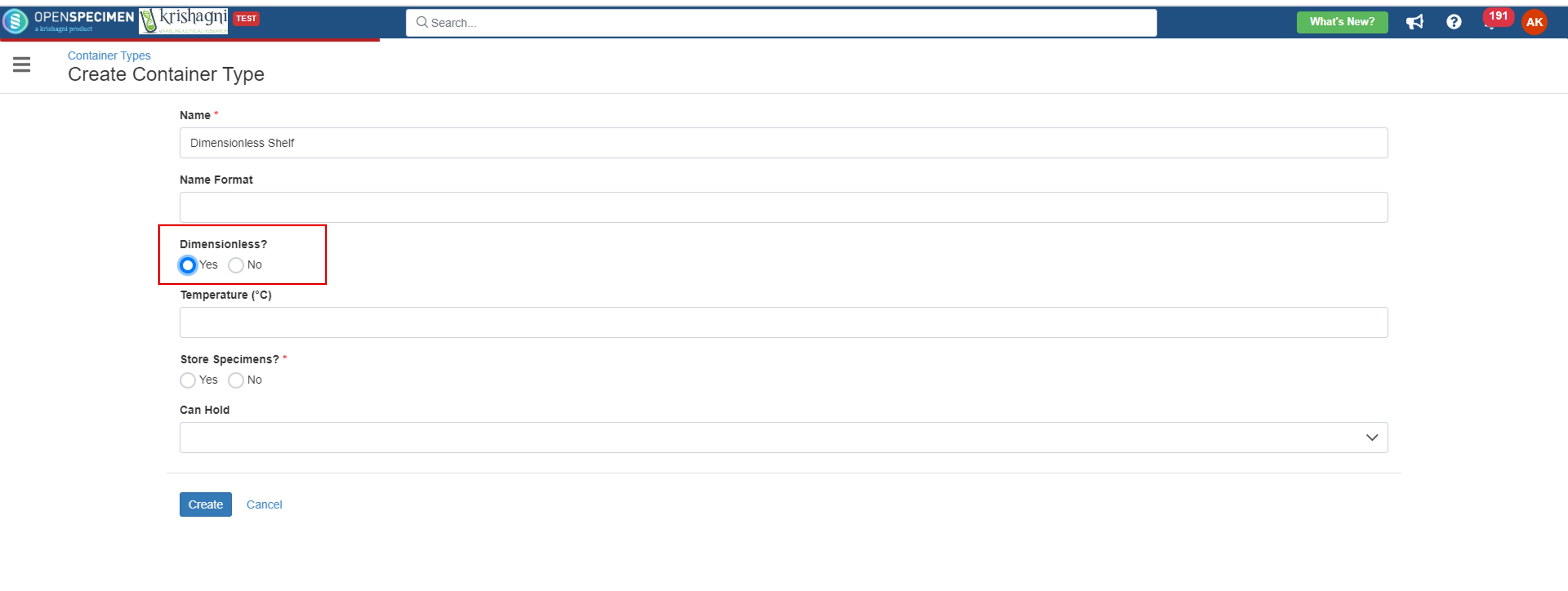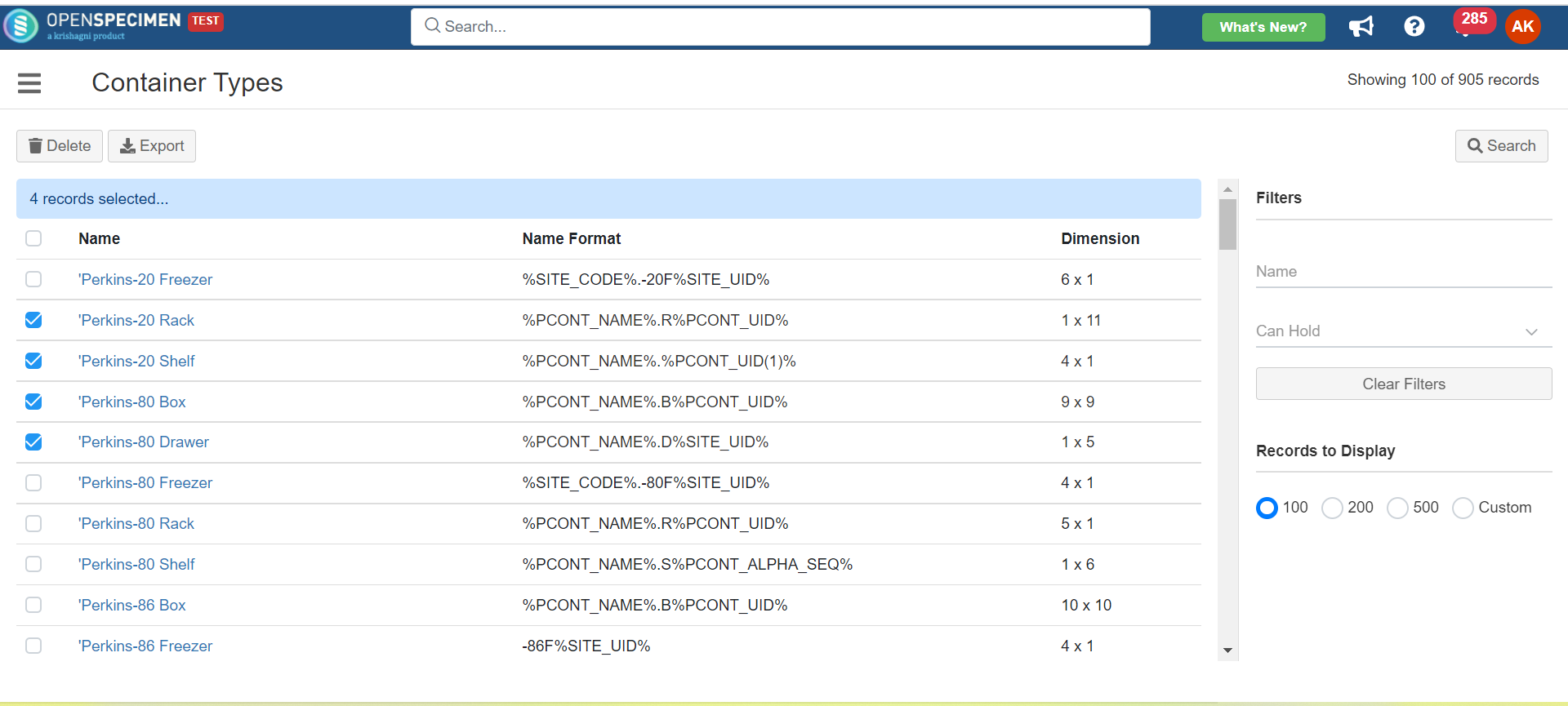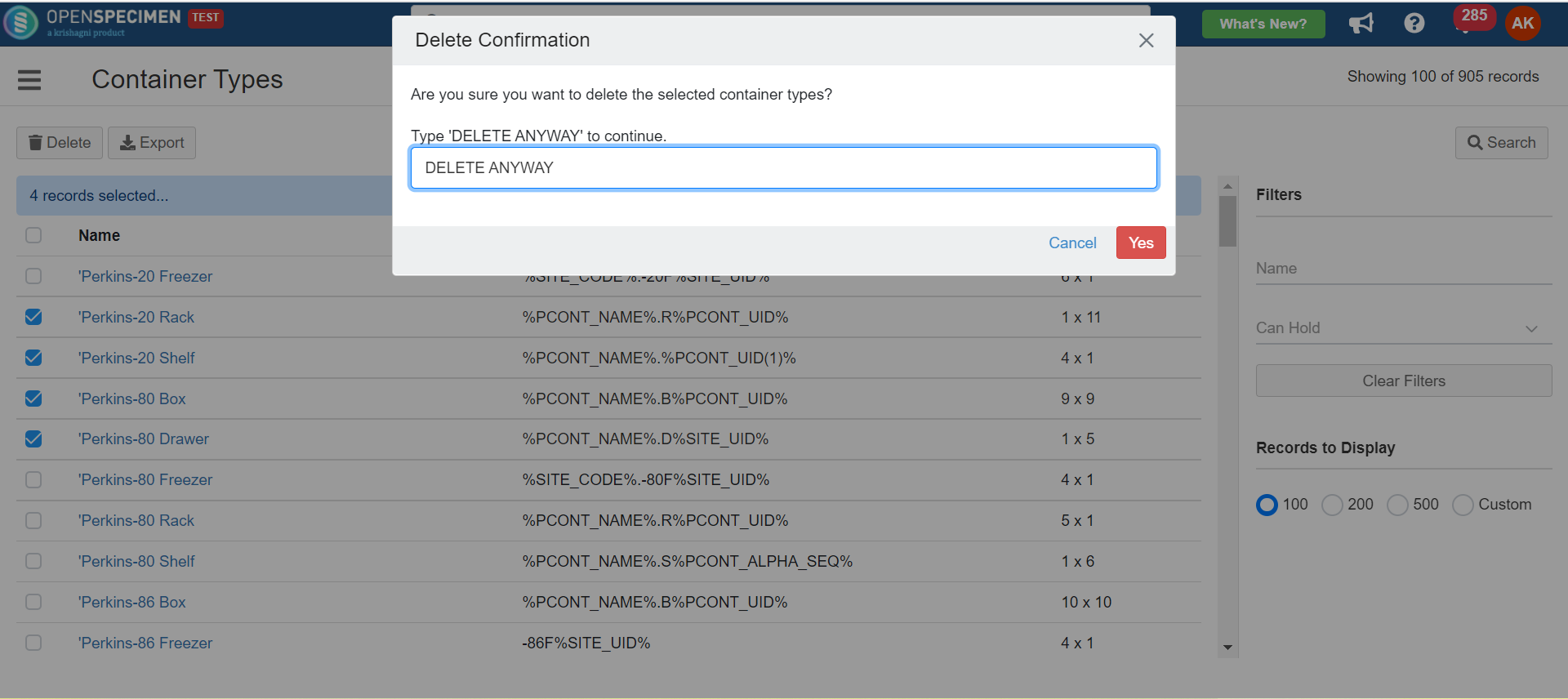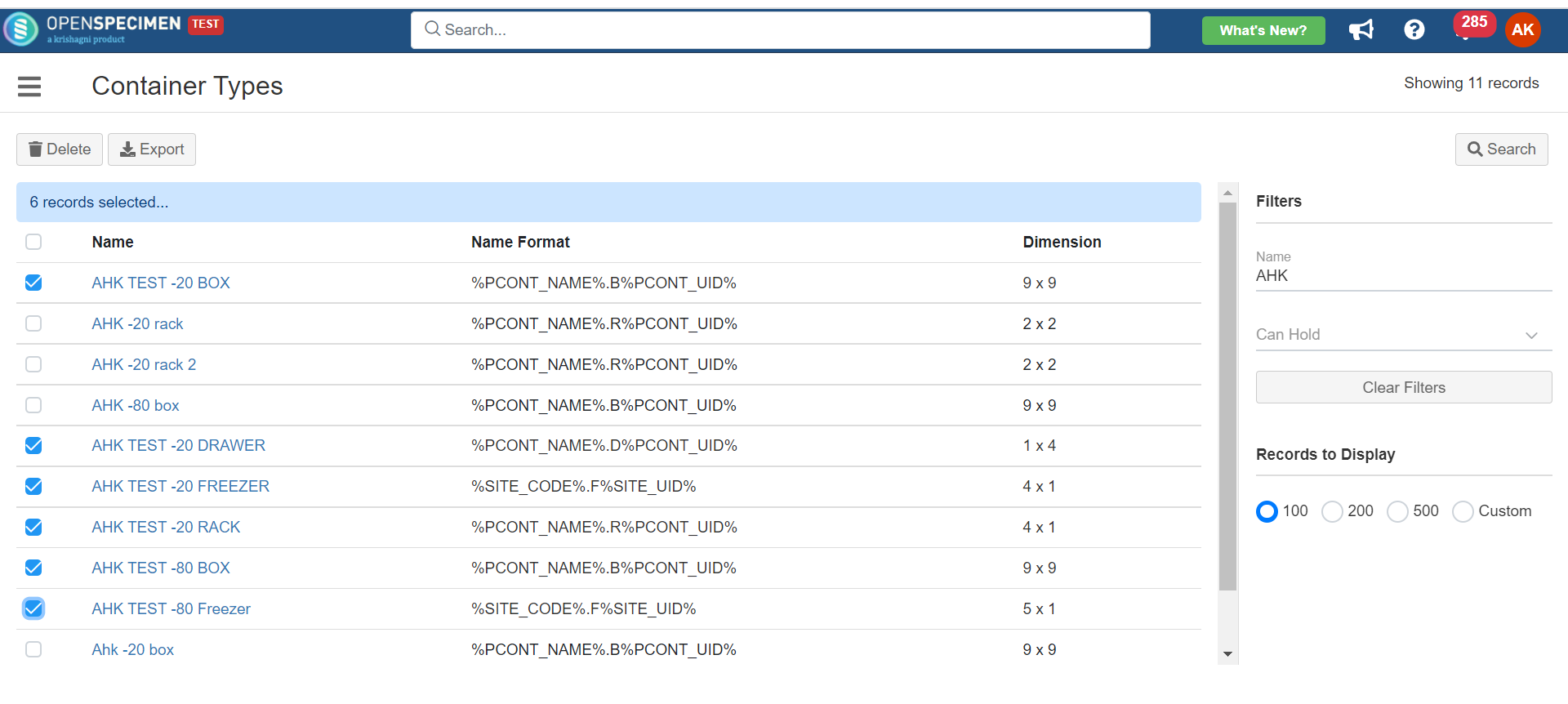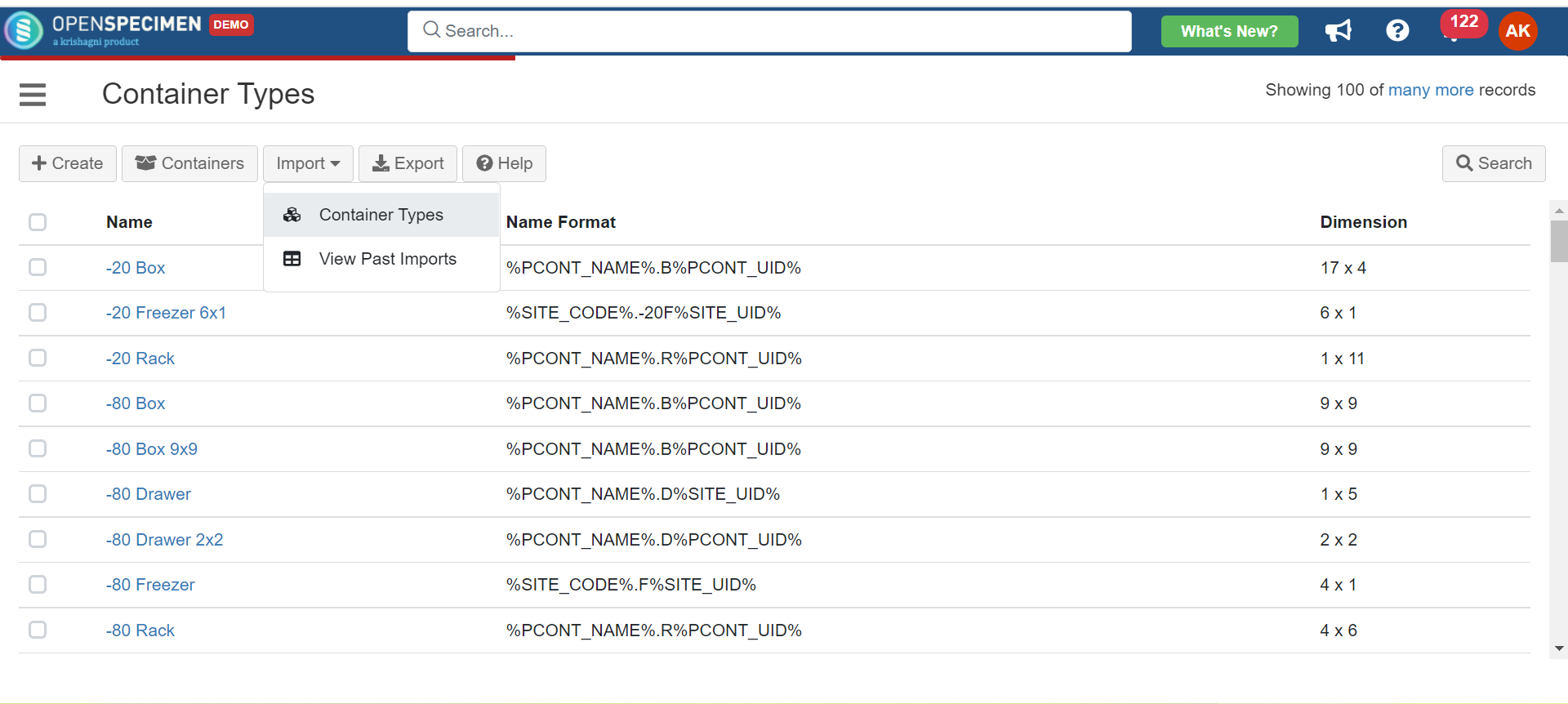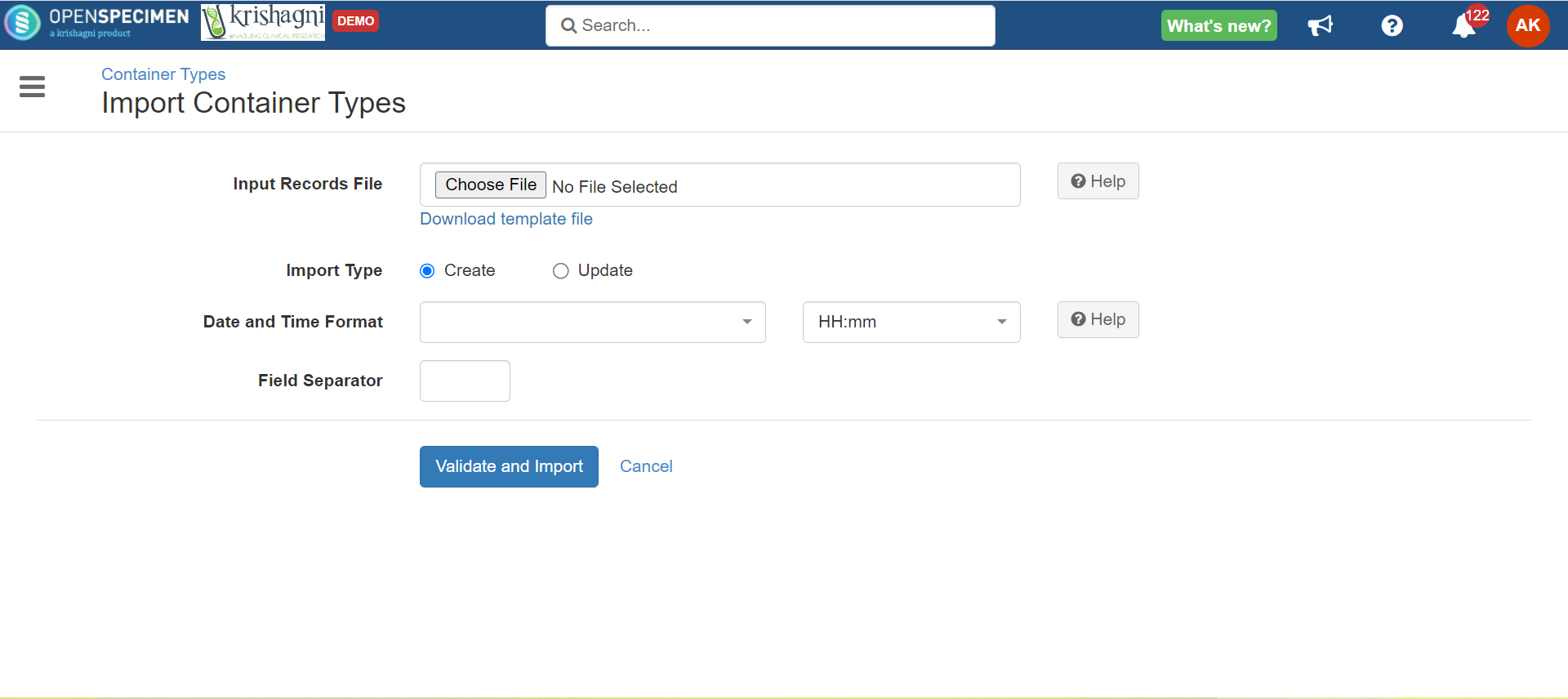...
Creating a dimensionless container type (v10.3)
From v10.3 onwards, it's possible to you can create dimensionless container types so that the dimension/dimensionless containers further created using these container types can be used to create containers and in container auto allocation based on certain types and conditions.-allocation strategy
| Expand |
|---|
| title | Click here for steps |
|---|
|
Navigate to ‘Containers’ Click on 'Types' and then click 'Create.' Enter all necessary detailsdata in the fields, select option 'Yes' for the field ‘Dimensionless?’
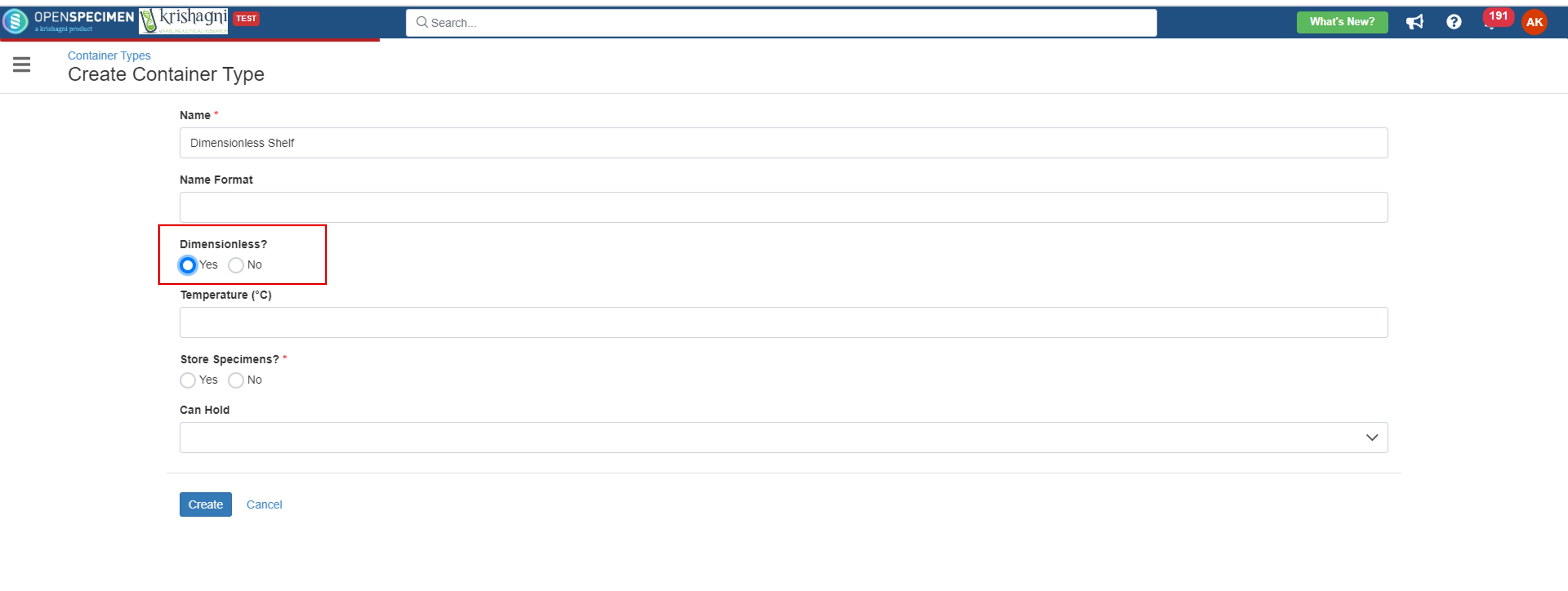 Click on the ‘Create’ button
|
...
| Info |
|---|
From v10.3 onwards, Label formats for container types has been made optional. Thus, when creating container hierarchy using types, the hierarchy is created up to the level for which names can be auto-generated. E.g., if container types contain label formats for Freezer, Shelf, Rack but is not defined for Drawers, boxes, only containers upto Rack level will be created |
| Expand |
|---|
| title | Click here to view the available tokens... |
|---|
|
Tokens | Description | %PCONT_NAME% | Token to include parent container name. Note: This cannot be used at the root level like the parent as there is no container level on top of it. | %PCONT_UID(n)% | Token to include a sequential number for each child container within a parent (n) - Specify the number of digits. For example, if (2) is used, the numbers generated will be 01, 02, 03, etc. | %PCONT_ALPHA_SEQ% | Token to include a unique alphabetical sequence within the parent container | %SITE_CODE% | Token to include the container's site code . This which helps to make containers unique across sites.
This code is set while creating sites. | %SITE_UID(n)% | Token to include a sequential number for each root container within the site. (n) - Specify the number of digits. For example, if (2) is used, the numbers generated will be 01, 02, 03, etc. |
Examples: Freezer level: If the format '%SITE_CODE%_F%SITE_UID(n)%' is set, the container name generated is 'BCS_F1'. 'BCS' is the site code for the site selected as the parent site. Sub container level like rack: If the format '%PCONT_NAME%_R%PCONT_UID(2)%' is set, the container name generated is like 'BCS_F1_R1'. This is the first rack within the freezer.
Similarly, the formats can be set for different levels of the container. From V9.1 onwards, an additional field as 'Display Name' has been introduced, allowing users to mention a user-friendly name to the container as per their requirement. This field do not have uniqueness constraint and thus it is possible that multiple boxes can have same Display name. |
...
You might want to delete container types created by mistake or are no longer in use. From v6.1, OpenSpecimen supports deleting multiple container types. To delete multiple container types -
| Expand |
|---|
| title | Click here to view detailed steps... |
|---|
|
Go to the 'Container Types' page Select the container types to be deleted. The search filters can be used to search for the container types to be deleted.
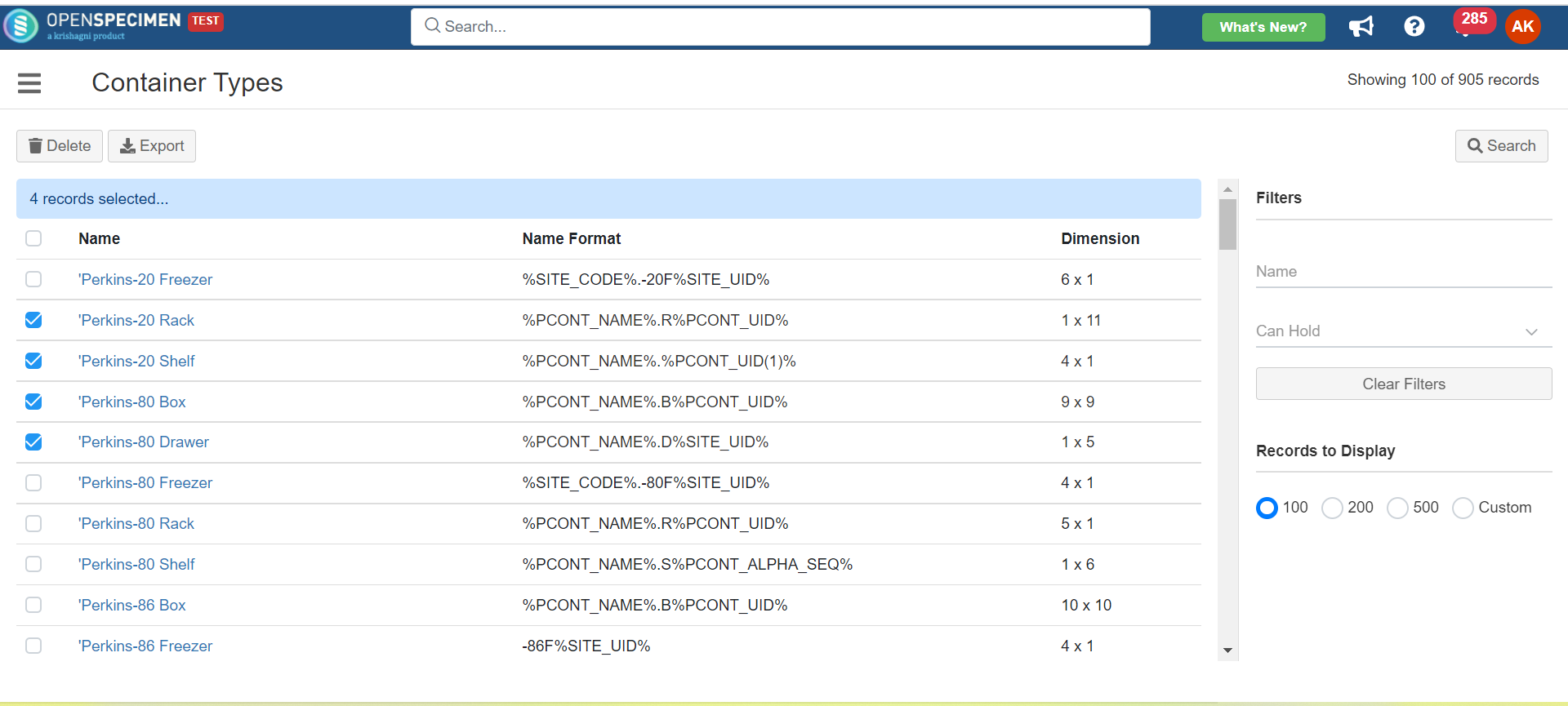 3. Click on the 'Delete' tab. A delete confirmation tab will pop up. 4. Enter the 'DELETE ANYWAY' words in the pop-up window and click on 'Yes.' 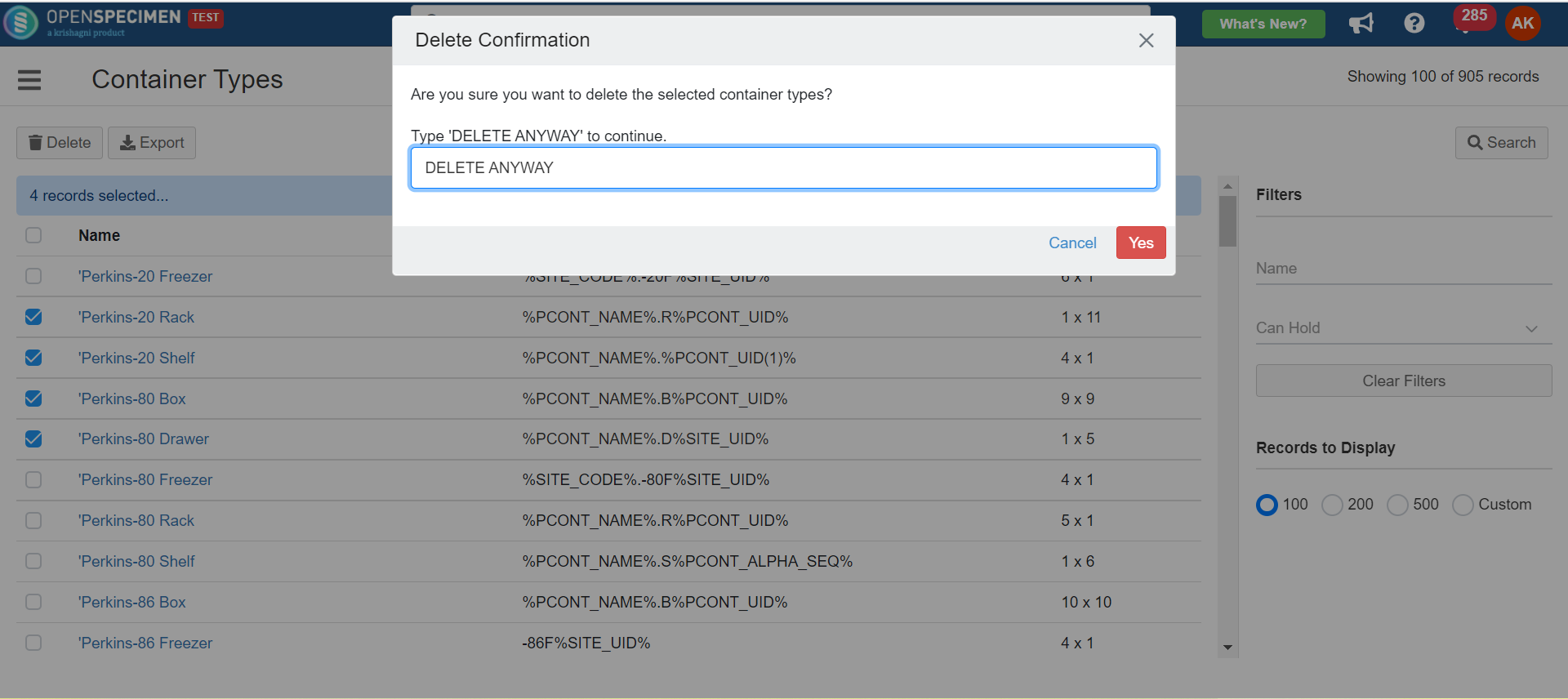 |
...
From v6.1, OpenSpecimen supports exporting container types in bulk. This is useful when container types are set up on the test server and have to be moved to the production server.
| Expand |
|---|
| title | Click here to view detailed steps... |
|---|
|
To export container types: Go to the 'Container Types' page Select the container types to be exported. The search filters can be used to search the container types to be exported. Click 'Export'. This will export a CSV file.
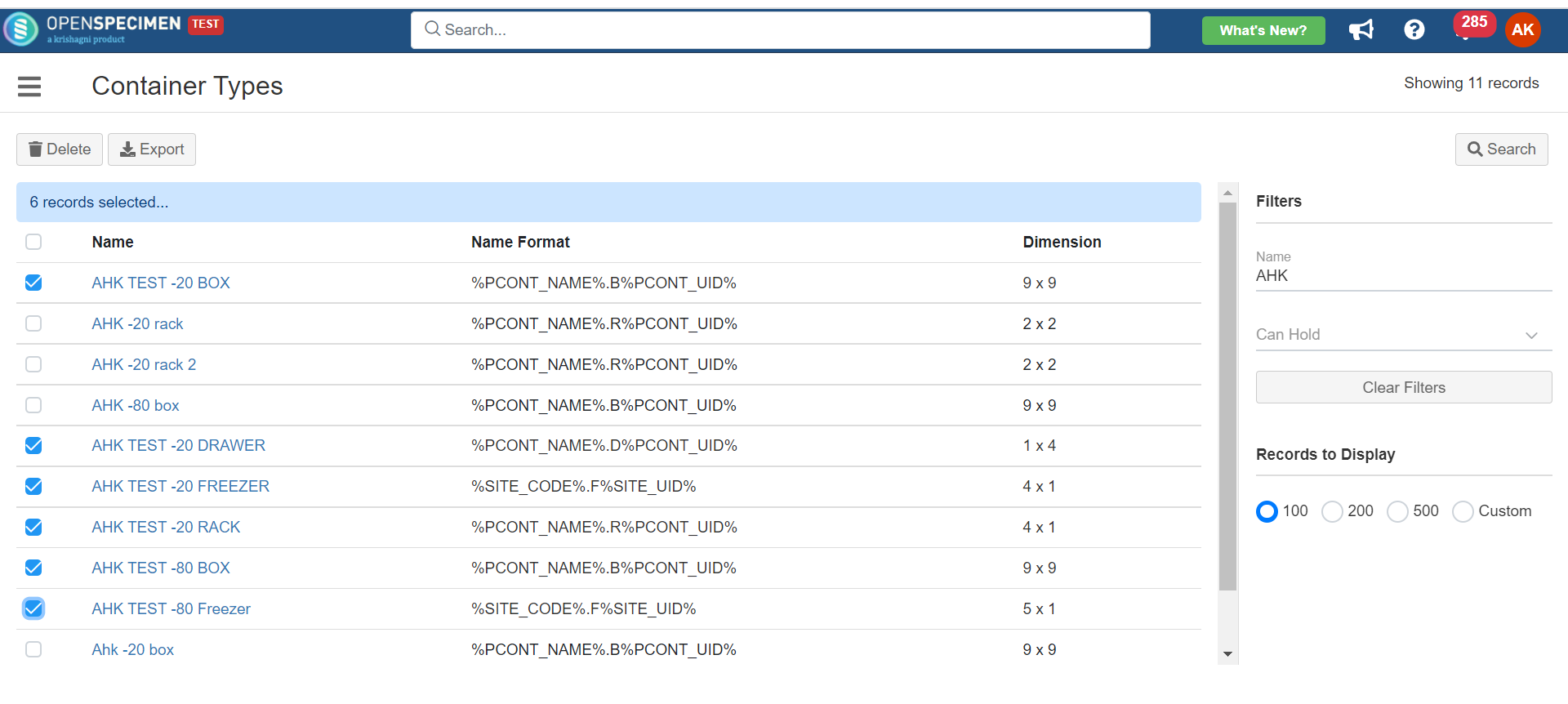 To import container types: Go to the 'Container types' page of another instance of OpenSpecimen where the container types are to be imported. Click on 'Import' and select 'Container Types'.
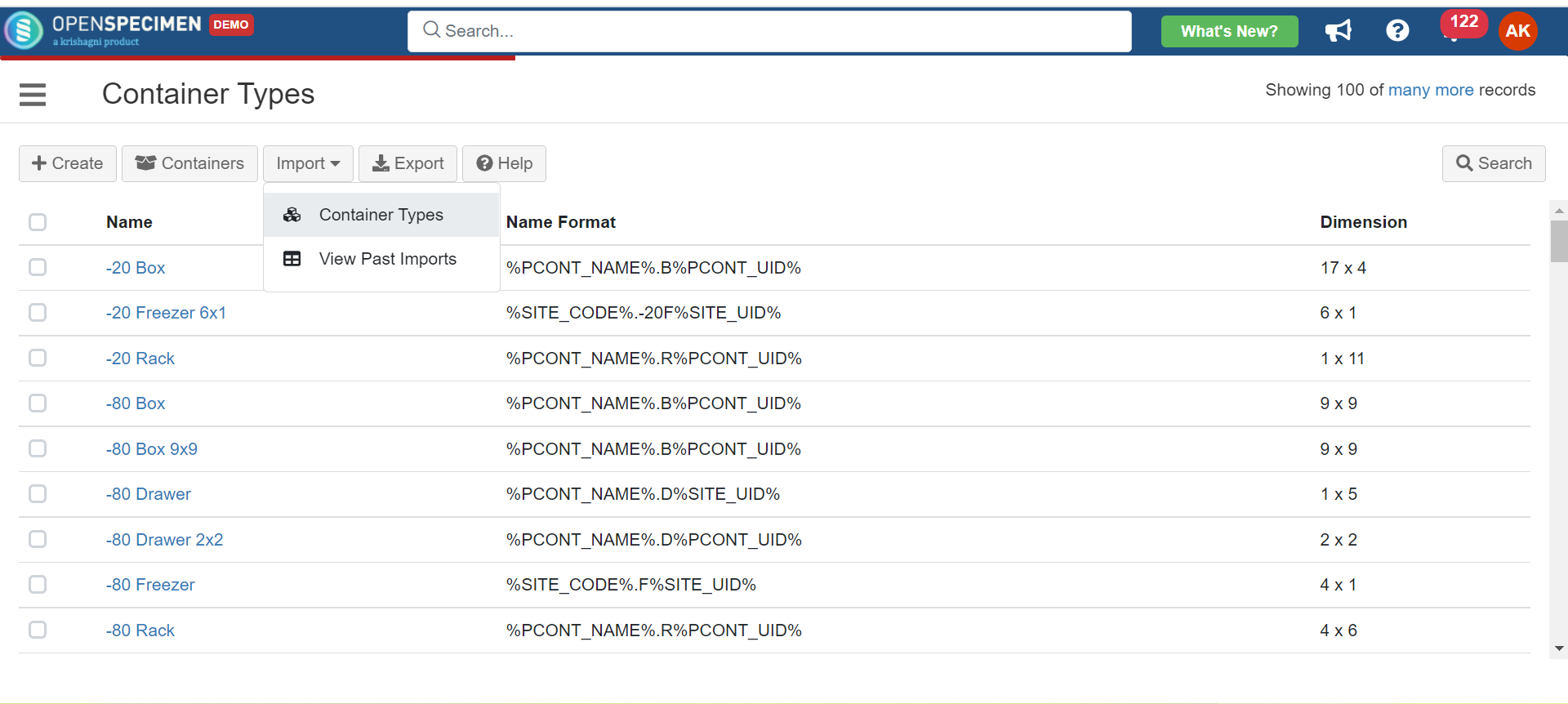 3. Upload the CSV file. 4. Click 'Validate and Import' 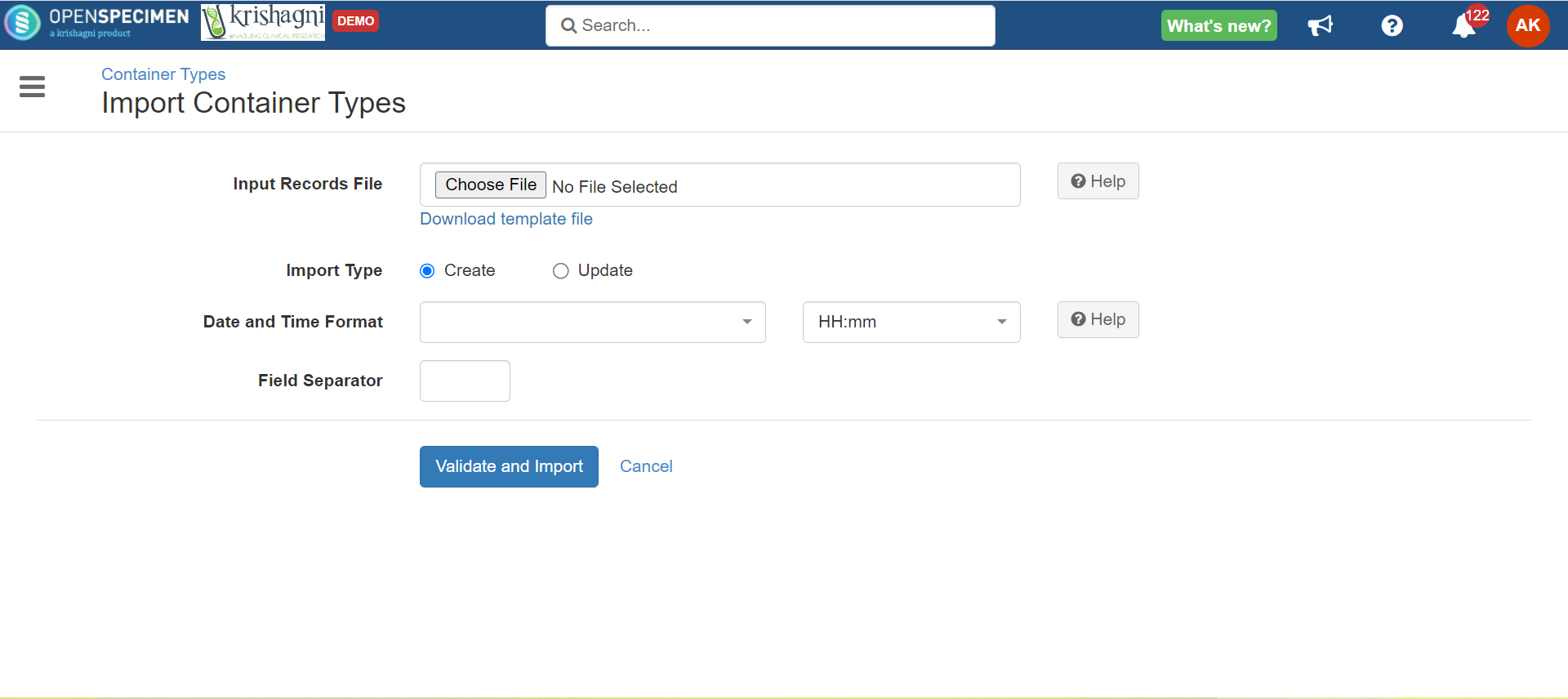 |