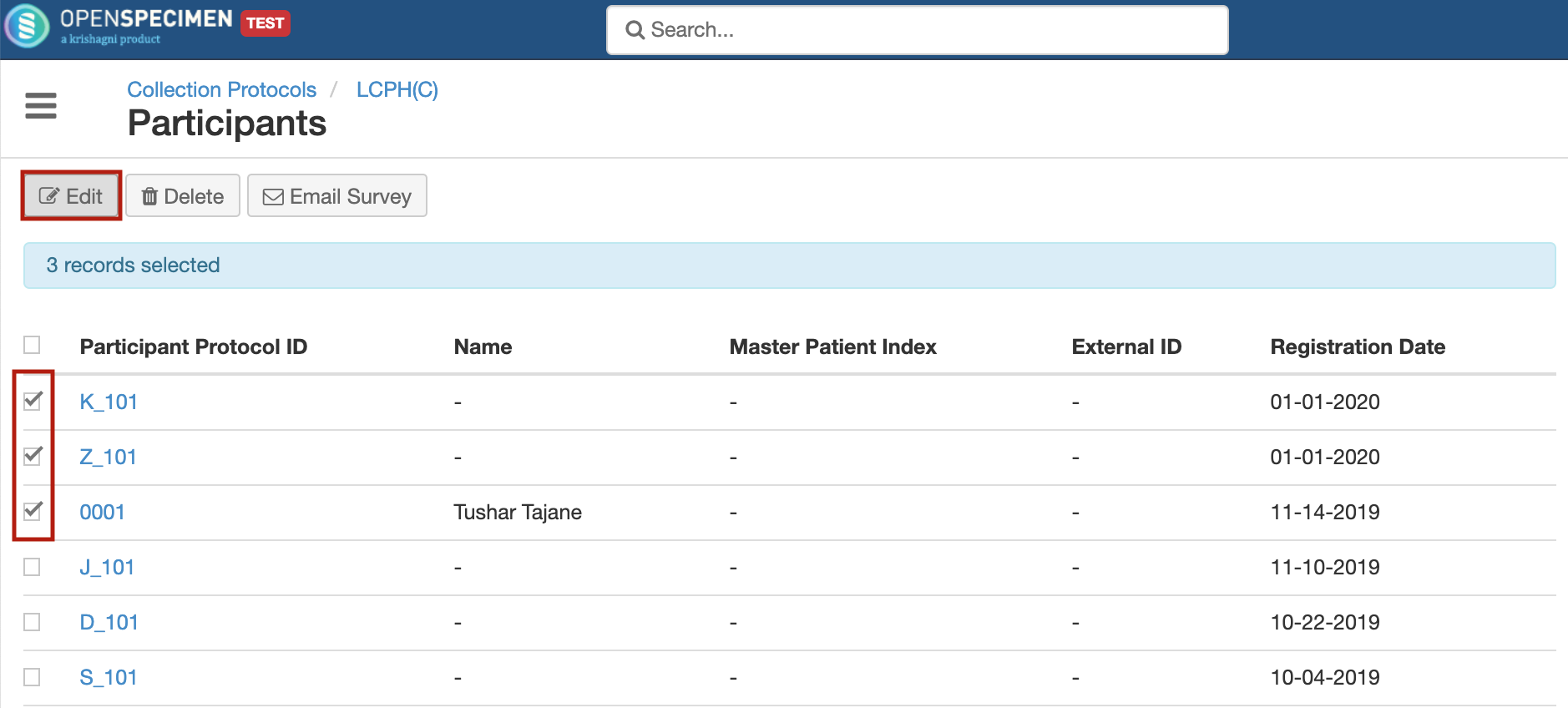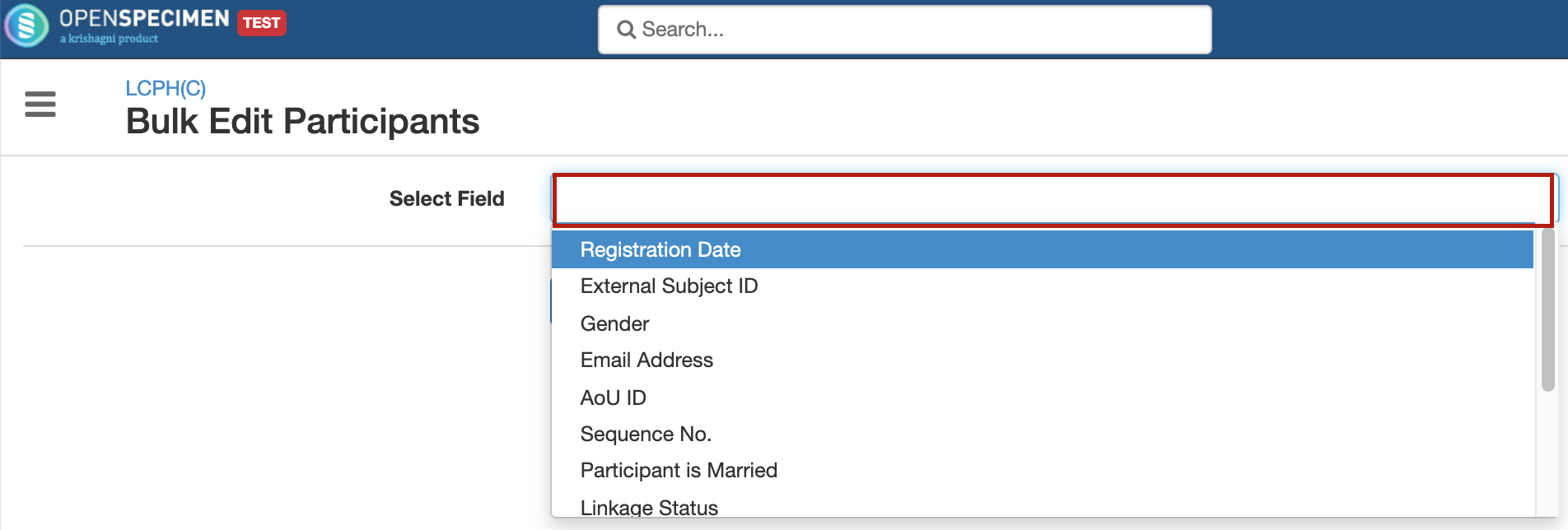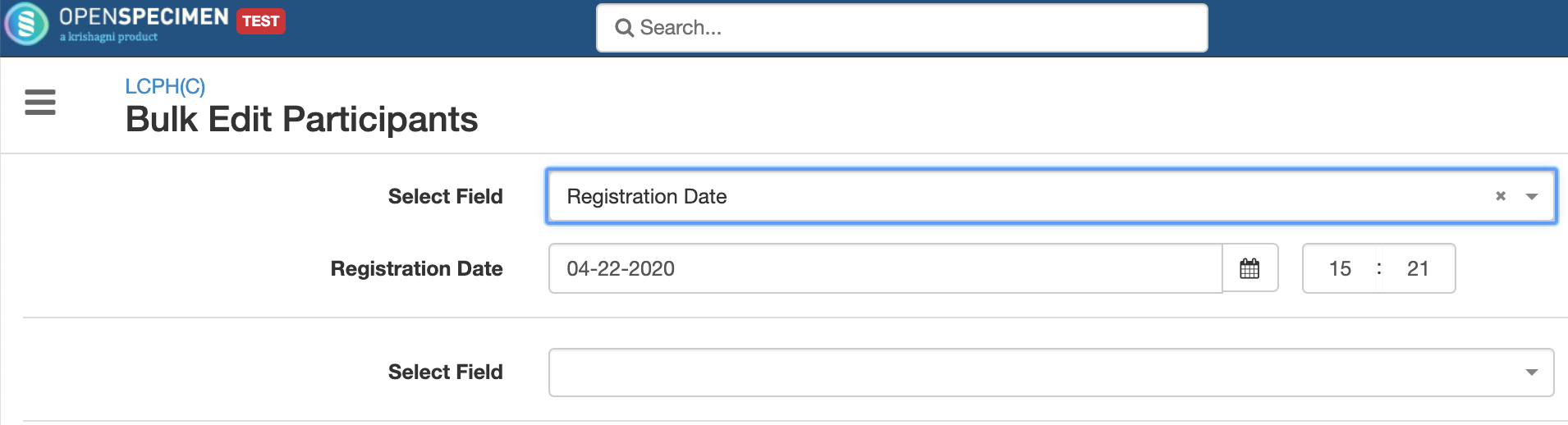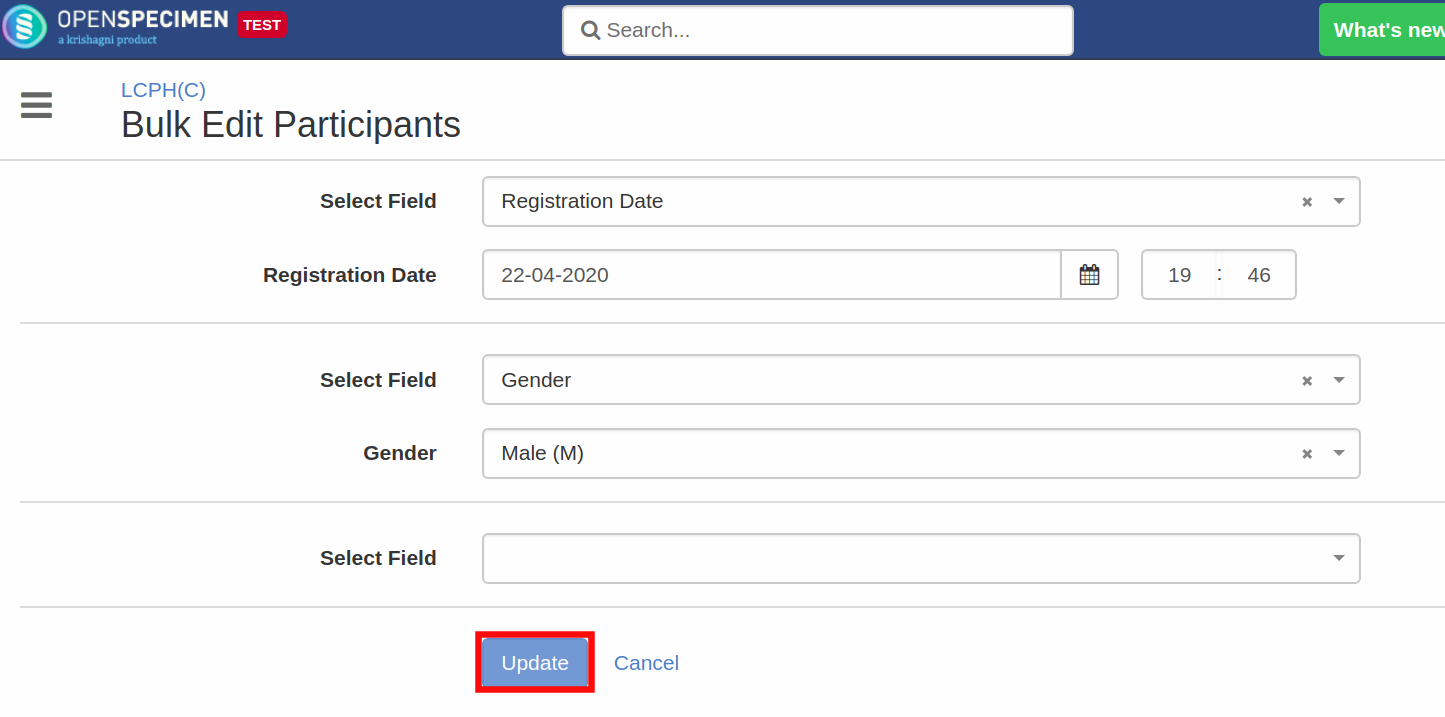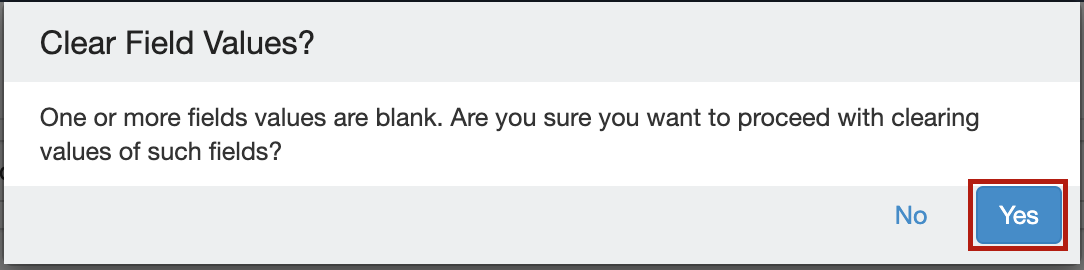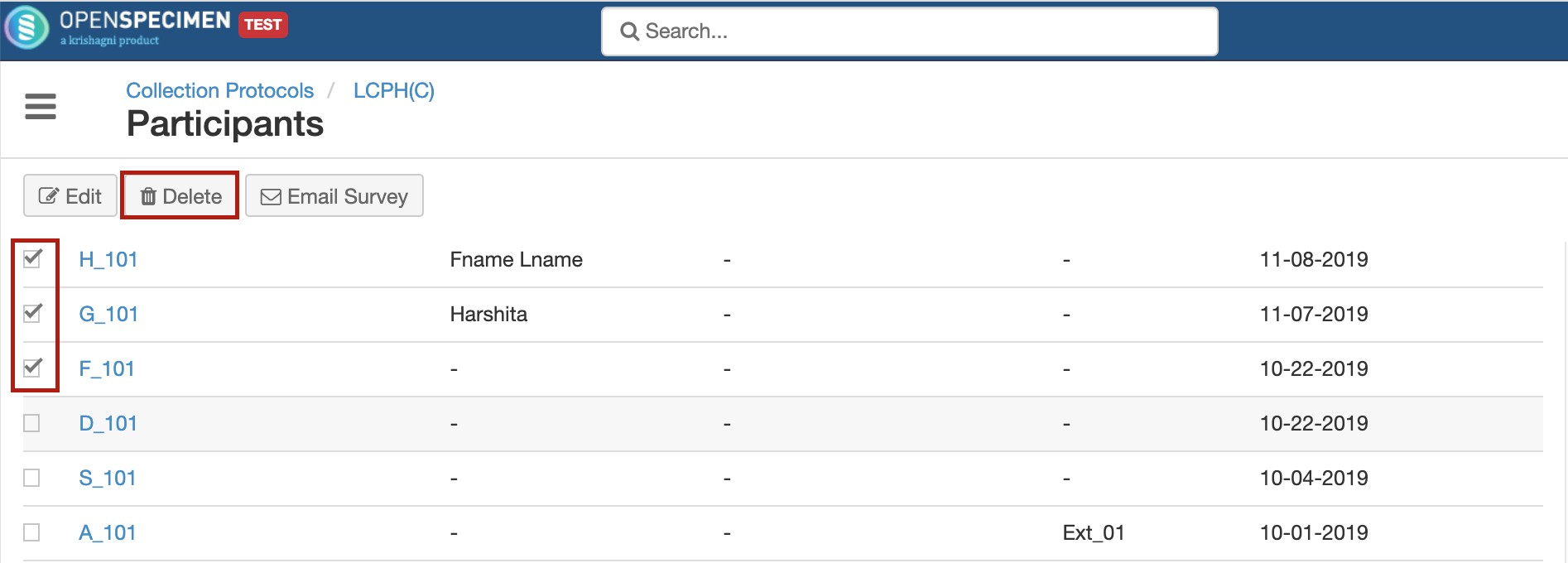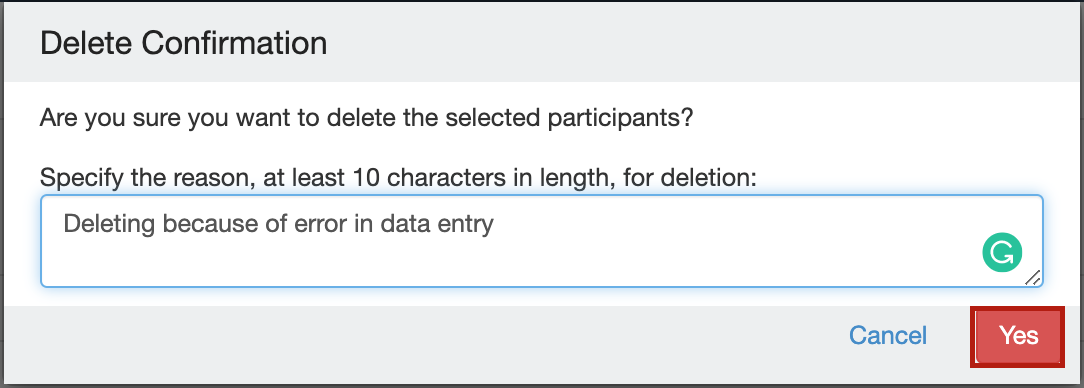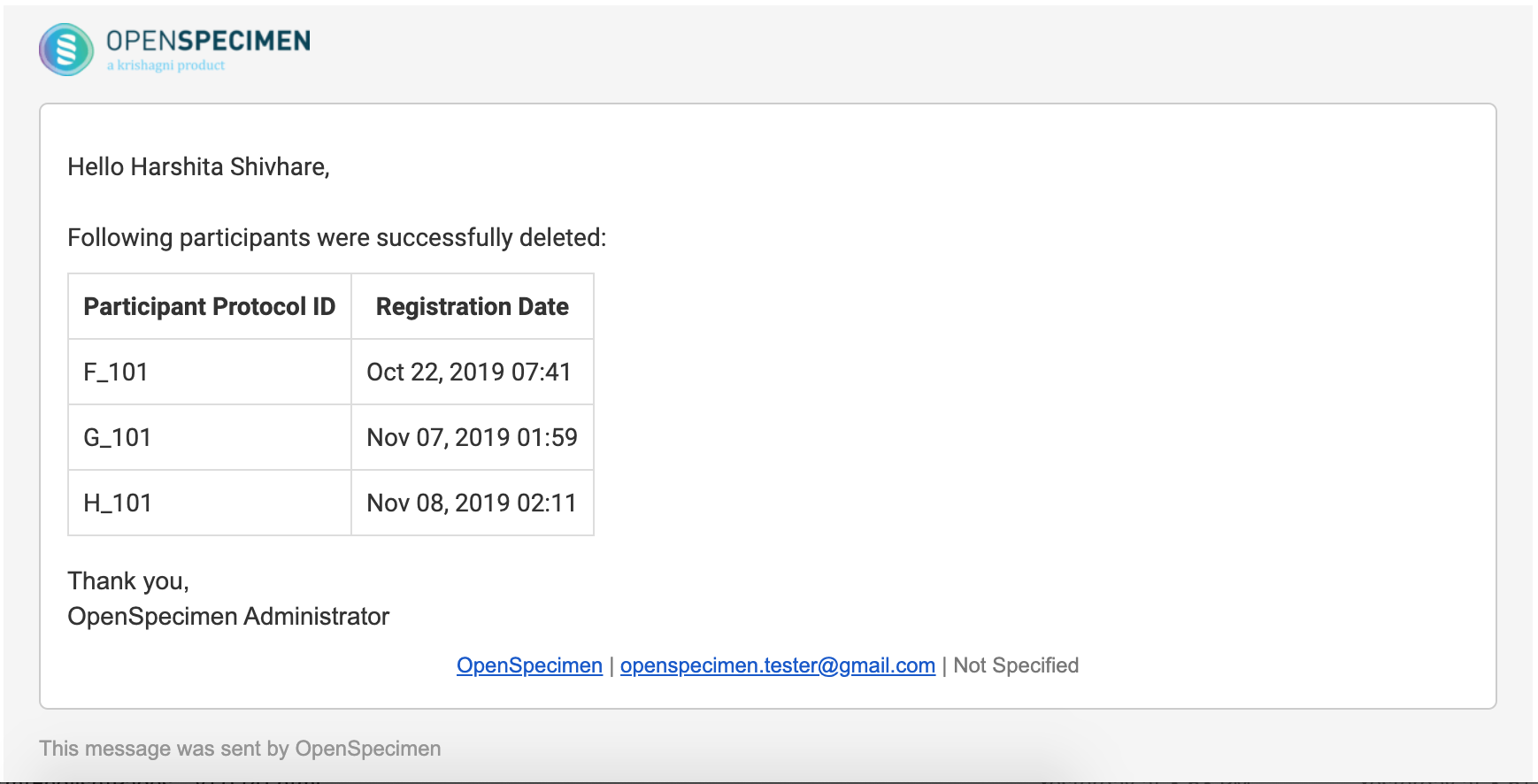...
This features allows edit or delete multiple participants via UI from the participant list page.
| Widget Connector |
|---|
| overlay | youtube |
|---|
| _template | com/atlassian/confluence/extra/widgetconnector/templates/youtube.vm |
|---|
| width | 400px |
|---|
| url | https://www.youtube.com/watch?v=oUdiPMu2OiY |
|---|
| height | 300px |
|---|
|
Edit Participants
This feature can be used to update the core fields and registration level custom fields.
...
| Expand |
|---|
| title | Steps to update participant details |
|---|
|
From the participant list page, select the participants whose details have to be updated by clicking on the checkboxes. Click 'Edit.
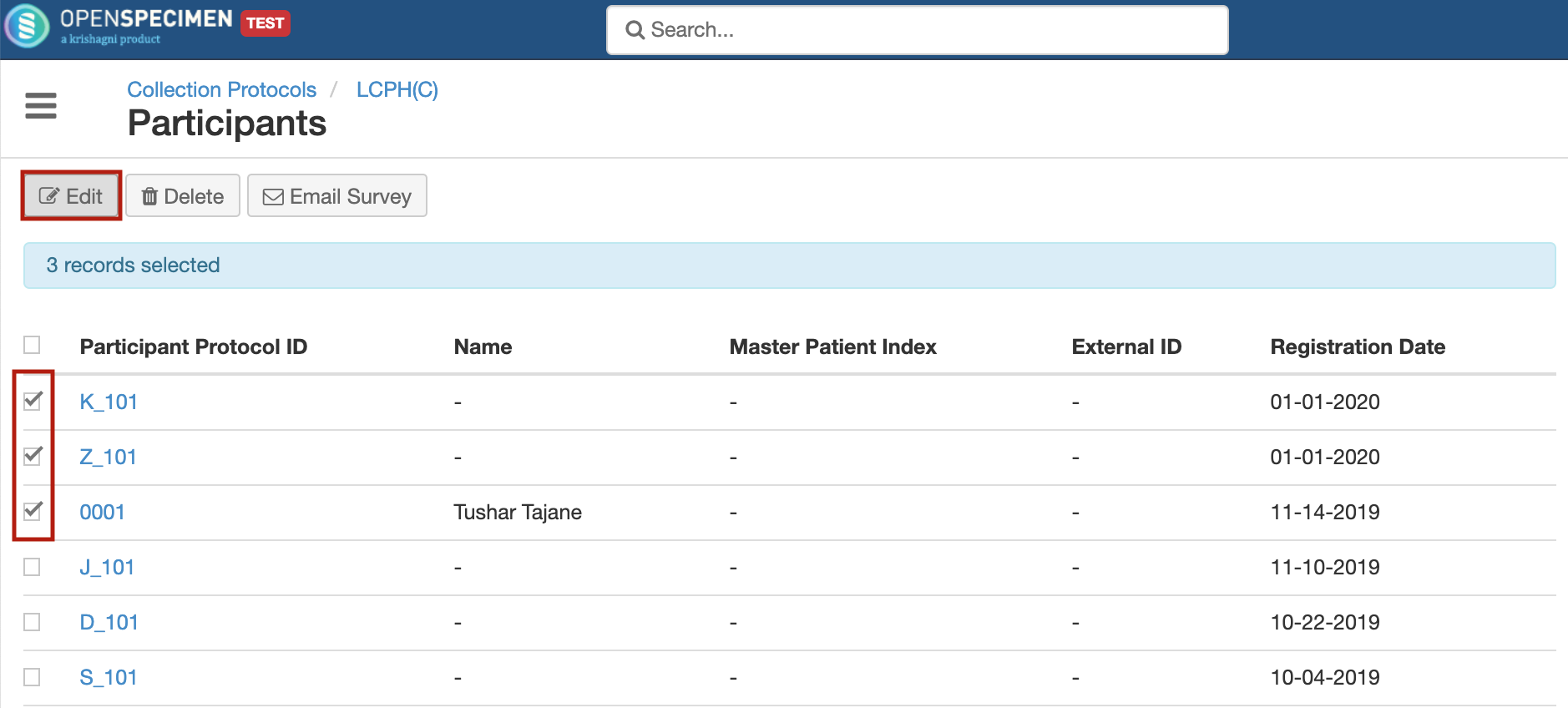 Image Modified Image ModifiedClick on the ‘Select Field’ dropdown and choose the participant field to be updated.
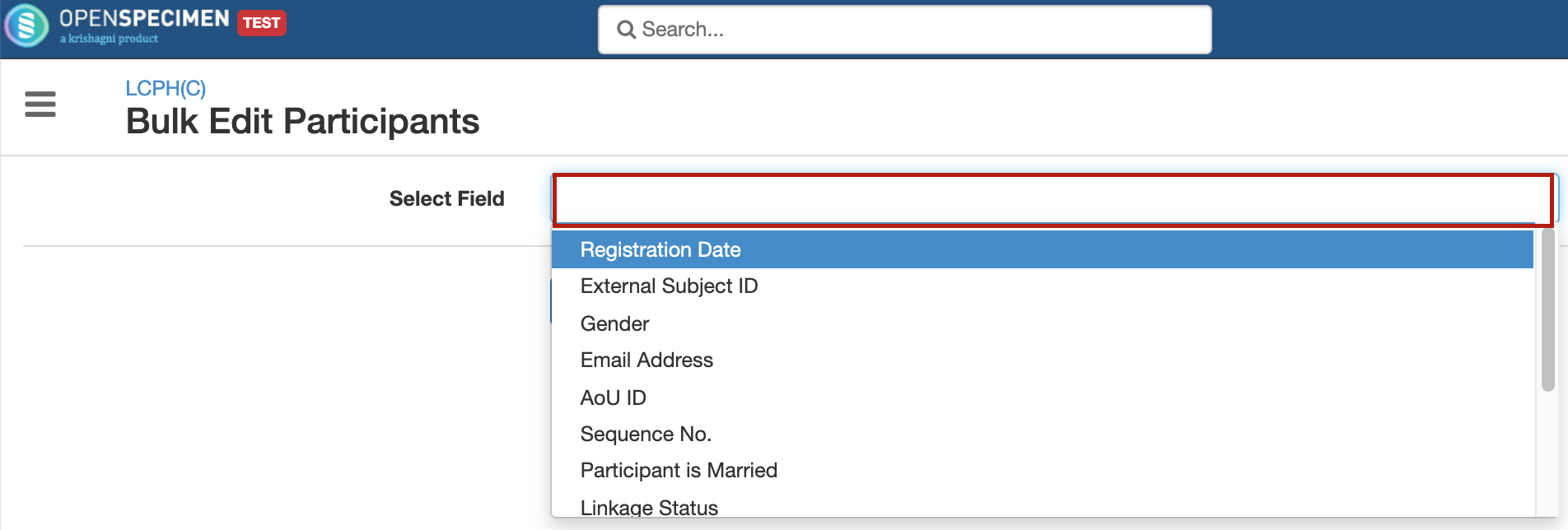 Image Modified Image ModifiedEnter the value of the field
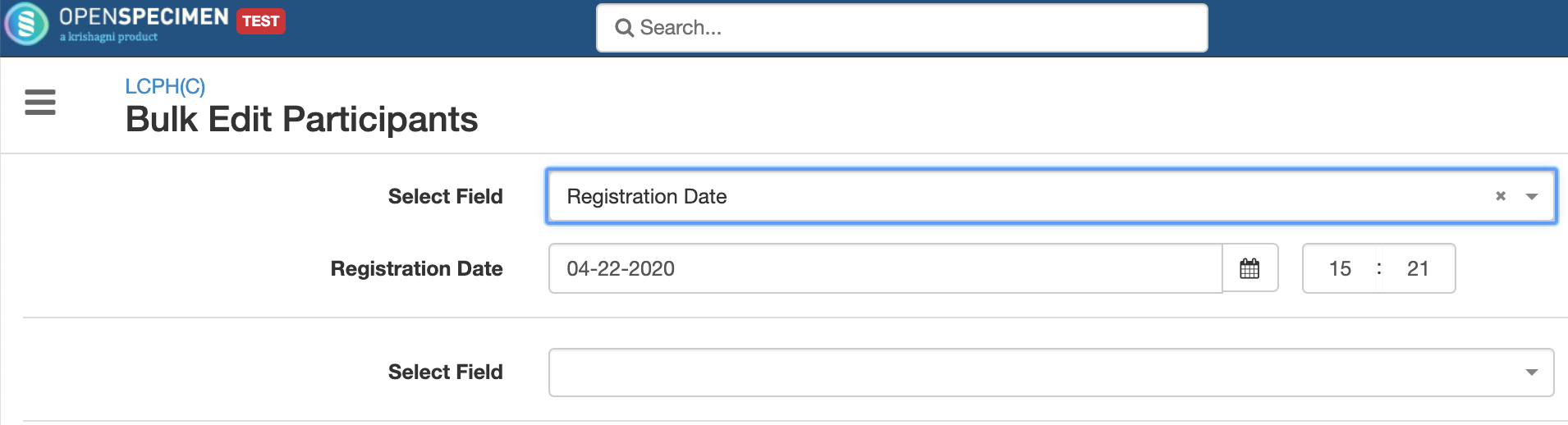 Image Modified Image ModifiedRepeat steps 2 and 3 to add other fields to be updated. Click on ‘Update’ once all the fields are selected.
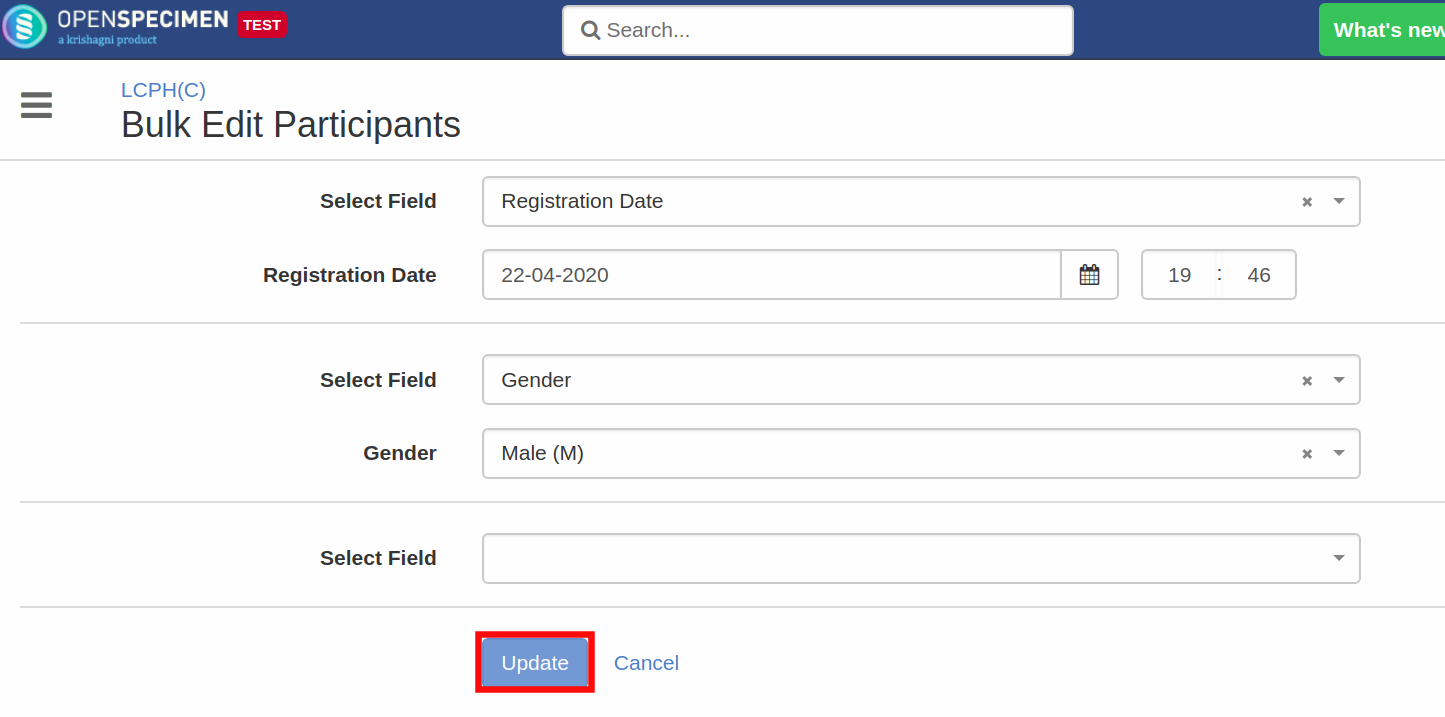 Image Modified Image ModifiedIn case you want to clear the old value of the field and set it to blank, just do not enter any value for the field. Click 'Update'
 Image Modified Image ModifiedClick ‘Yes’ to confirm clearing of the previous values of the field
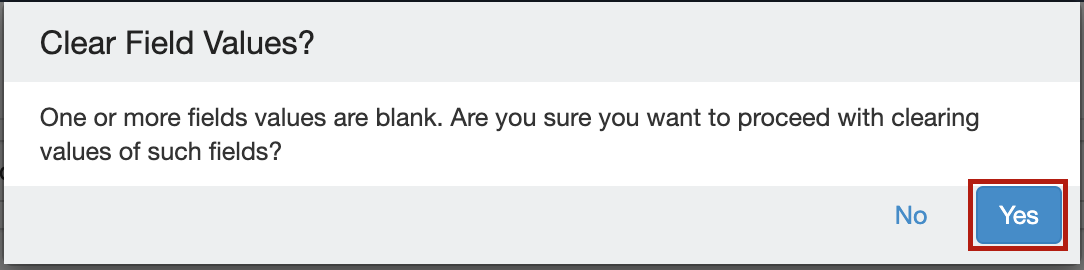 Image Modified Image Modified
|
Delete Participants
| Expand |
|---|
| title | Steps to delete participants |
|---|
|
From the CP Participant list page, select the participants to be deleted by checking the checkboxes in front of their PPIDs
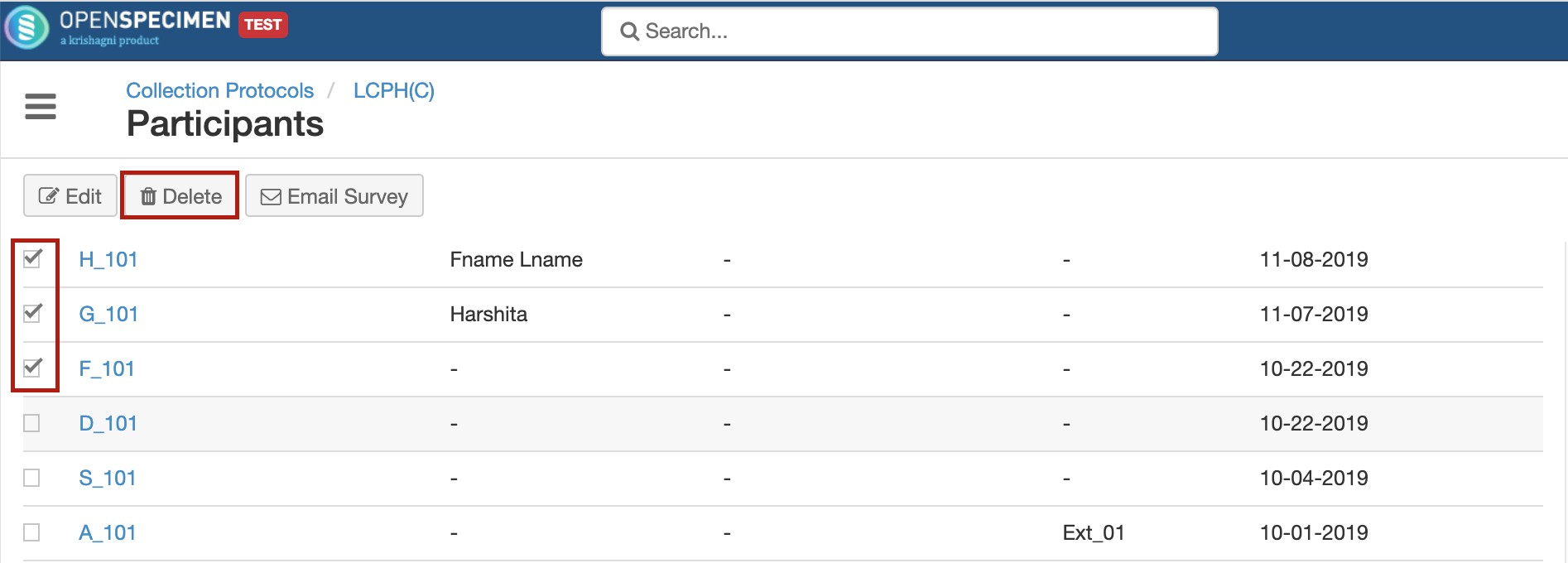 Image Modified Image ModifiedClick on ‘Delete’ Specify the reason for deletion of participants in the text box. Click ‘Yes’
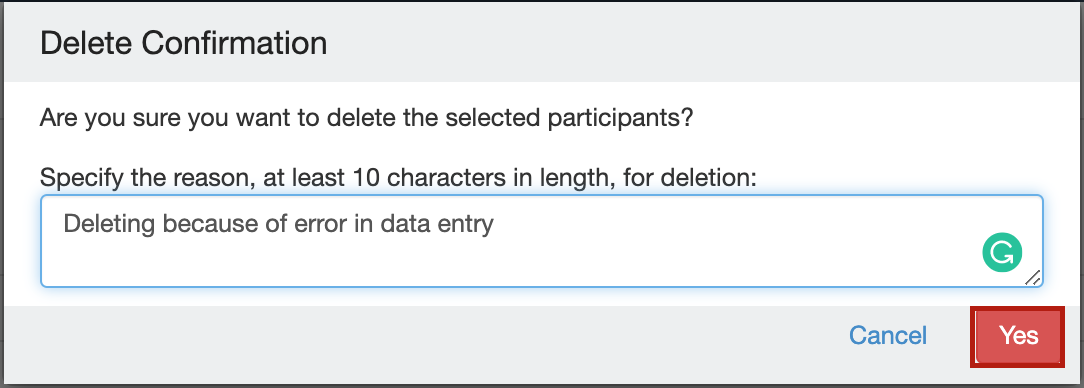 Image Modified Image ModifiedThe visits and specimens related to the participants also get deleted. A report of the deleted participants is sent via email
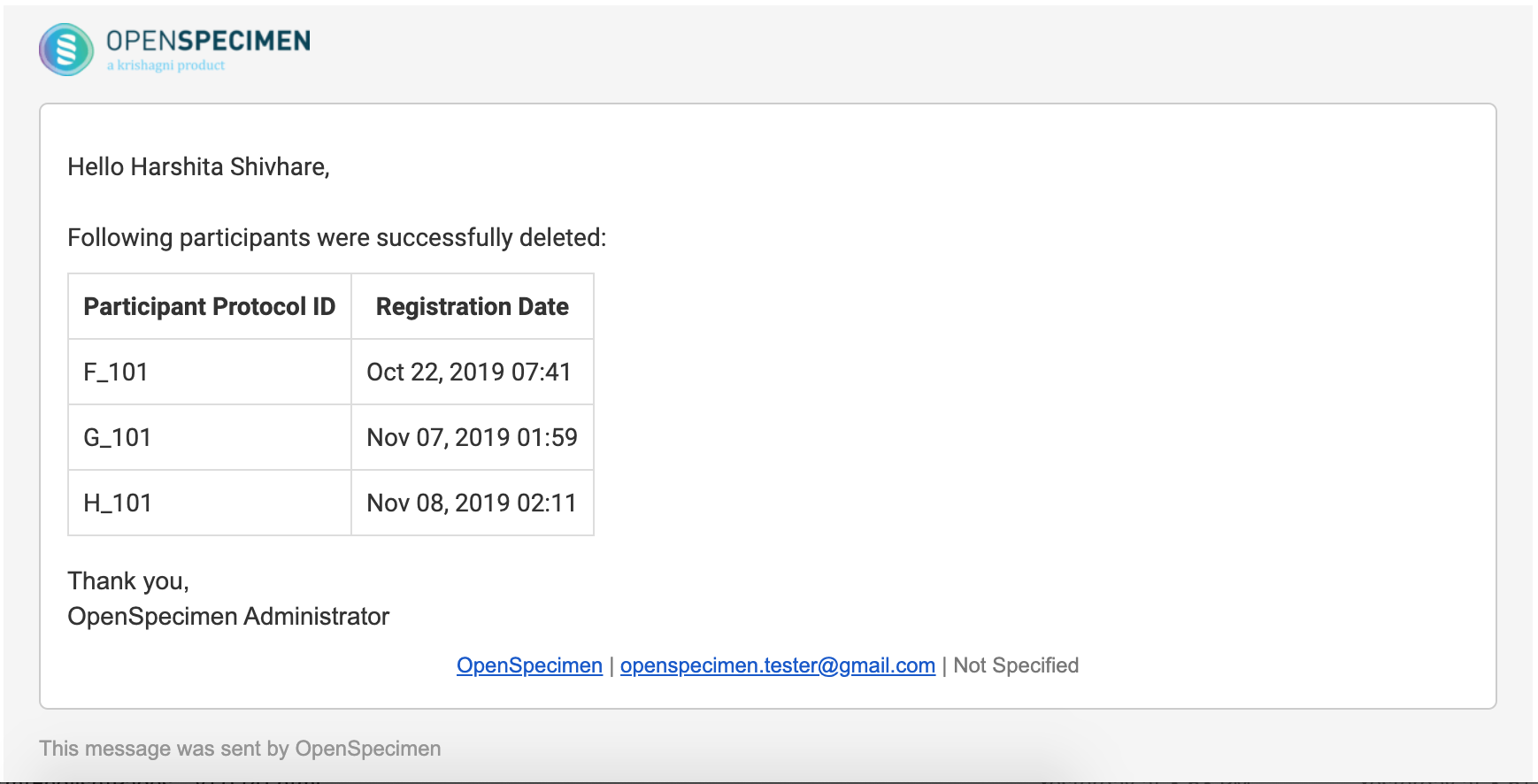 Image Modified Image Modified
|