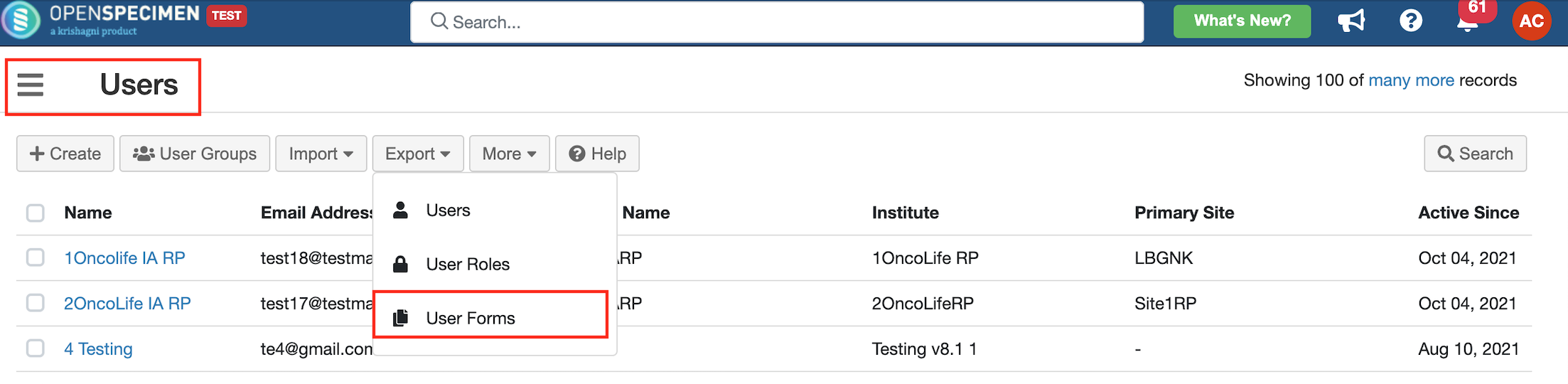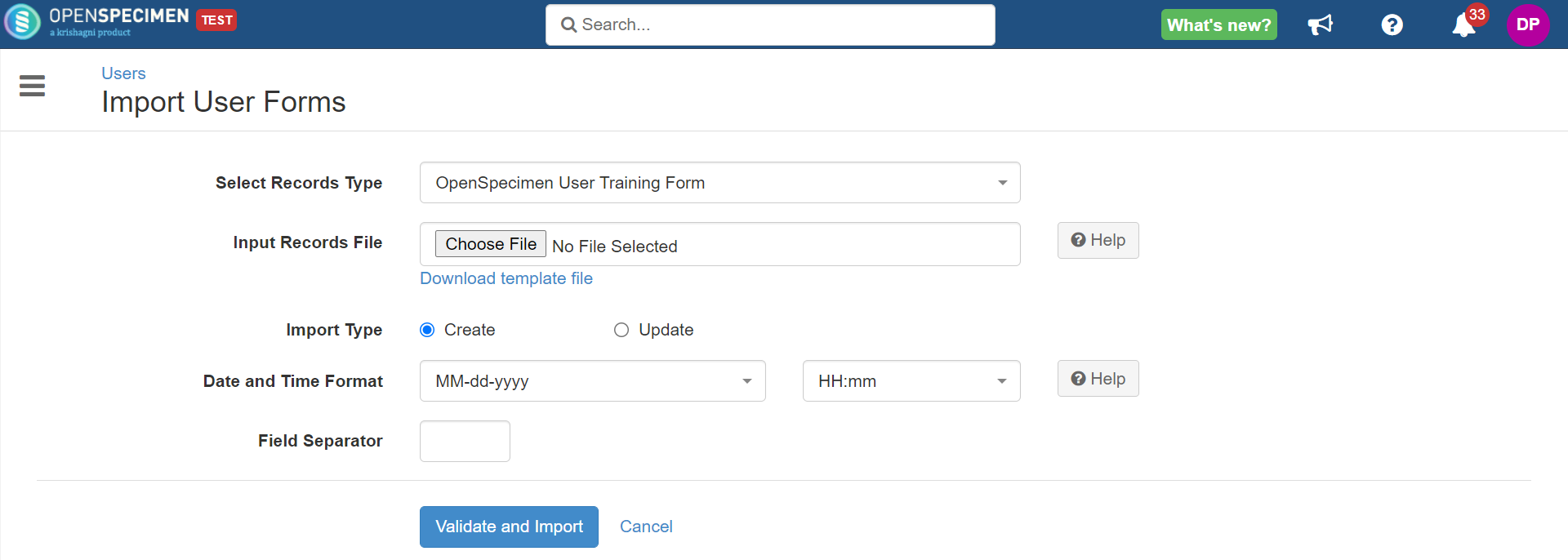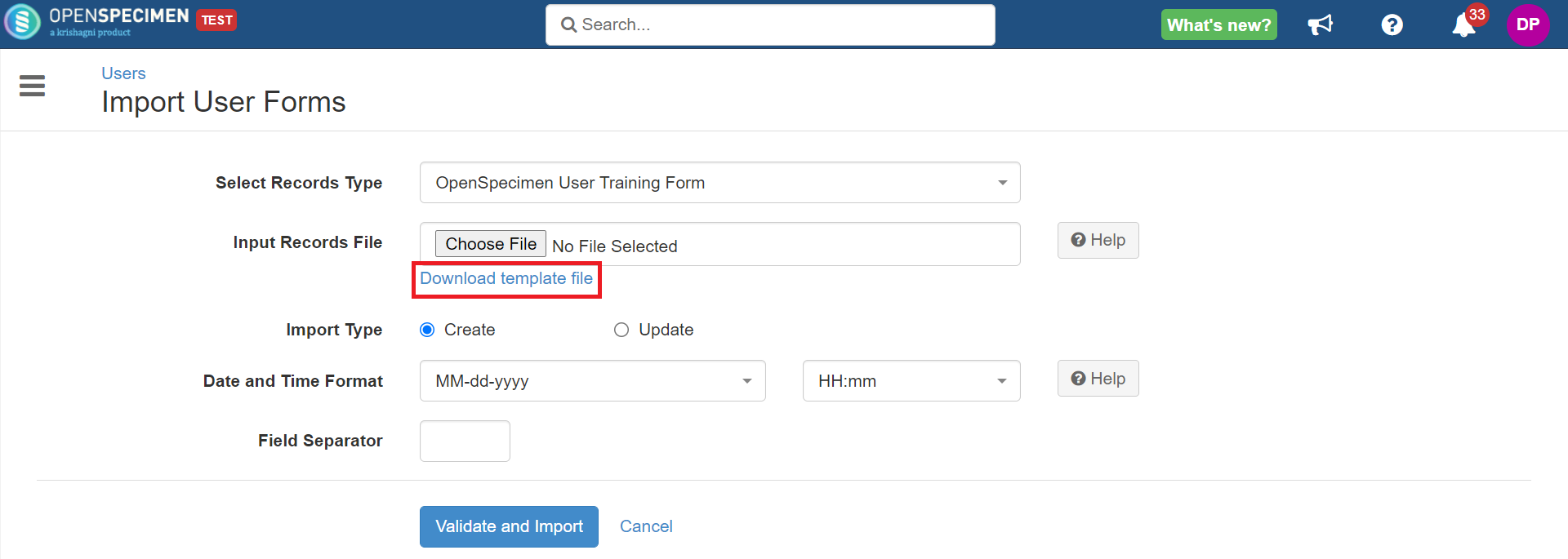| Table of Contents |
|---|
Steps to
...
Import CSV
| Expand |
|---|
|
...
Column Name | Data Type | Mandatory? (Create) | Mandatory? (Update) | Description | Permissible Values | Validations |
|---|---|---|---|---|---|---|
OpenSpecimen User Training Form ID | Integer | No | No | Should It should be specified while updating a record. | The ID can be retrieved from the 'Forms' tab within the particular user. For multiple records, update the record id required. | |
Email Address | String | Yes | Yes | The email address of the user for whom you want to create/update the form record. | The user should be registered in OpenSpecimen. | |
Activity Status | String | No | No |
| The value should be 'Disabled' to delete the form record. | |
Year of training | String | No | NoPermissible Values | The entered year should be within the PVs. | ||
Privacy & Security (1) Training Completed for this year? | String | No | No |
| The entered year should be within the PVs. | |
DATE of ANNUAL Privacy&Security (1) Training | Date | No | No | |||
MAT (2) Completed for this year? | String | No | No |
| The entered year should be within the PVs. | |
DATE of ANNUAL MAT (2) | Date | No | No | |||
Cyber Security Awareness (3) Completed for this year? | String | No | No |
| The entered year should be within the PVs. | |
DATE of ANNUAL Cyber Security Awareness (3) | Date | No | No | |||
Workplace Violence Prevention (4) Completed for this year? | String | No | No |
| The entered year should be within the PVs. | |
DATE of ANNUAL Workplace Violence Prevention (4) | Date | No | No | |||
IATA Shipping (5) Training Completed for this year? | String | No | No |
| The entered year should be within the PVs. | |
DATE of BIENNIAL IATA Shipping (5) | Date | No | No | |||
Fire Safety (6) Training Completed for this year? | String | No | No | The entered year should be within the PVs. | ||
DATE of ANNUAL Fire Safety (6) Training | Date | No | No | |||
OpenSpecimen (7) - ANNUAL Community Meeting (OSCON)#1 | String | No | No |
| The entered year should be within the PVs. | |
If YES, Attended - DATE of ANNUAL OpenSpecimen OSCON (7) Meeting | Date | No | No | |||
OpenSpecimen (8-1)-Initial Training Completed? | String | No | No |
| The entered year should be within the PVs. | |
OS (8-1)-DATE of Completion of INITIAL OS Training | Date | No | No | |||
OpenSpecimen (8-2)-Annual Competency Assessment Completed for this year? | String | No | No |
| The entered year should be within the PVs. | |
OS (8-2)-DATE of Completion of ANNUAL Competency Assessment | Date | No | No | |||
SoCRA (9) Certificate?#1 | String | No | No |
| The entered year should be within the PVs. | |
SoCRA (9) - If YES, Expiration Date (re-certify every 3 years) | Date | No | No | |||
Additional Training (10) | String | No | No | |||
Comments (11) | String | No | No |
...