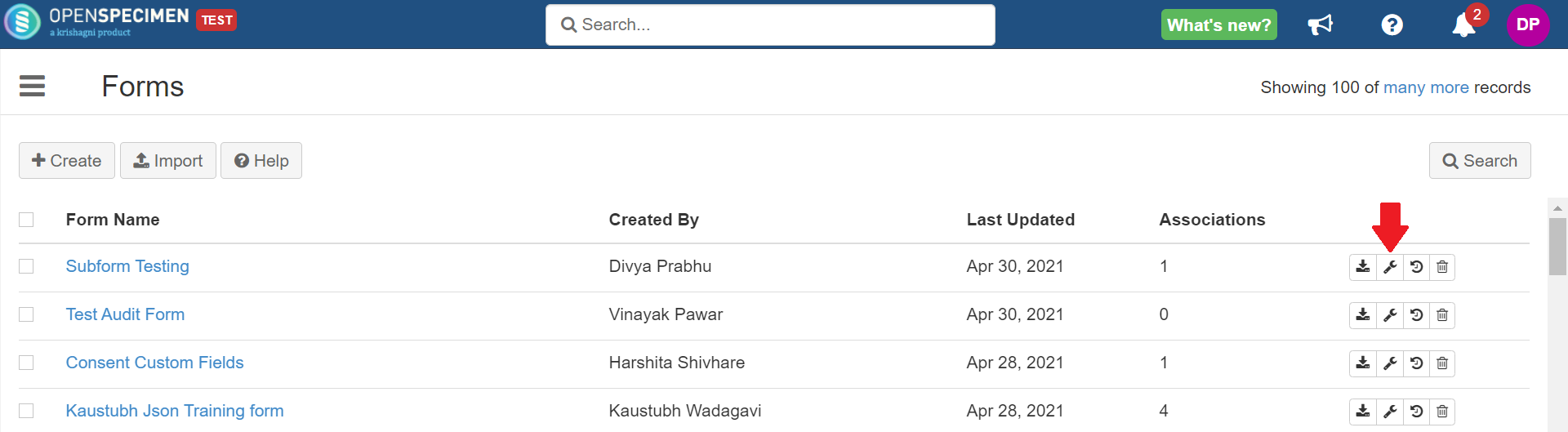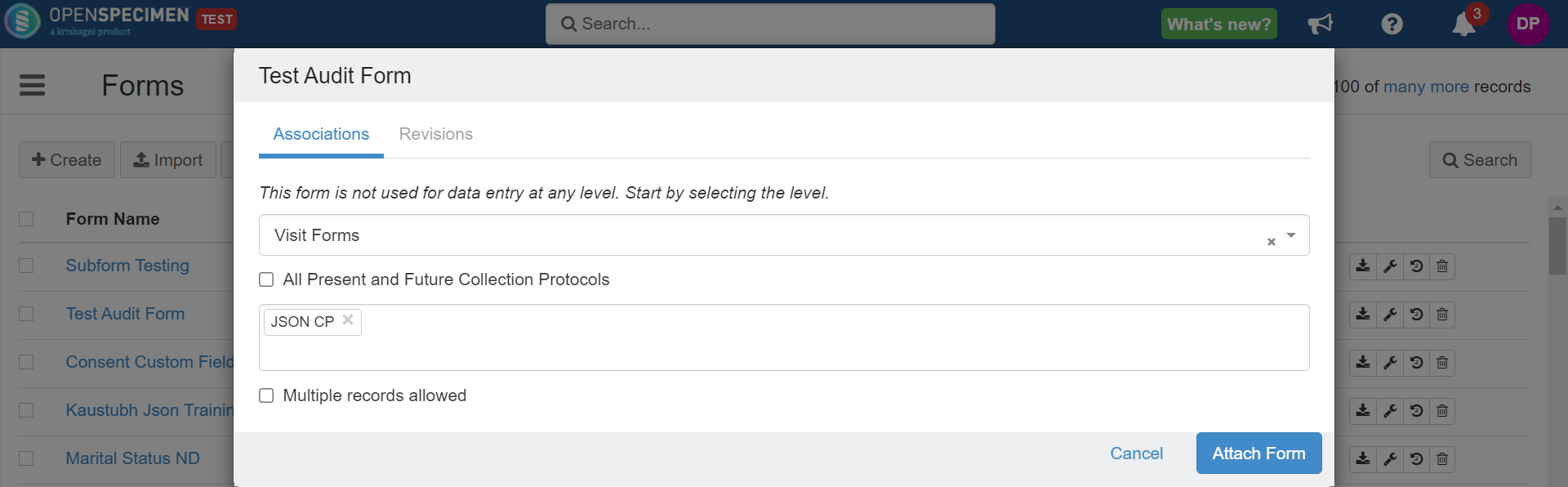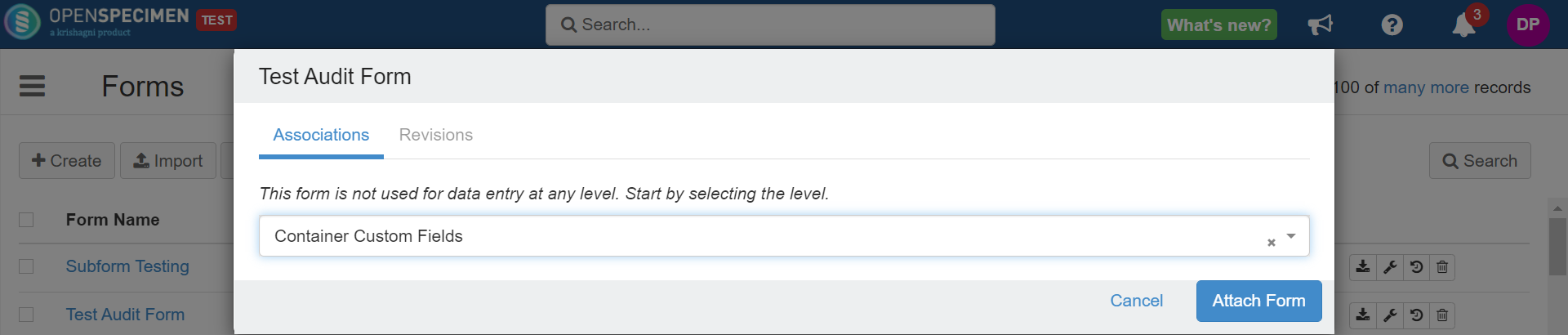...
Once you create a form, you can link it to different levels. The forms attached at levels such as participant, visit, or specimen level will appear as a separate form under the forms tab. Whereas the forms attached at custom field level, e.g., specimen custom fields or container custom fields, would appear on the main data entry screen. The custom fields within the main screen can be also be marked as "mandatory" fields.
You will only be able to see those custom form levels for which you can create associations.
Attach form
| Expand | ||
|---|---|---|
The CP-specific forms such as registration, specimen, and visit level forms can be attached to one or multiple collection protocols.
Steps
In the case of custom fields (for example, forms attached at Distribution Protocol Custom Fields, Container Custom Fields, etc.), it will get attached to all distribution protocols or containers across the system. |
...