...
- National ID (SSN, NRIC, Medicare Number, etc.)
- MRN
- MPI
Last Name and Date of Birth
| Note |
|---|
|
- When you merge P1 with P2, the MRN site and MRN from P1 would be lost.
- Merging will move all the visits and specimens from P1 to P2 and delete P1.
|
Steps
Let us assume you are merging two participants P1 and P2, and P1 needs to be merged with P2.
| Expand |
|---|
| title | Click here to view the steps... |
|---|
|
- Go to the overview page of P1.
- Click on Edit.
- Update any one of the above-listed fields to the value same as P2. For example, P2's MRN is MRN001. Then set P1's MRN to MRN001.
- Click 'Update'.
The system will display the list of matching participants, which will include P2.
.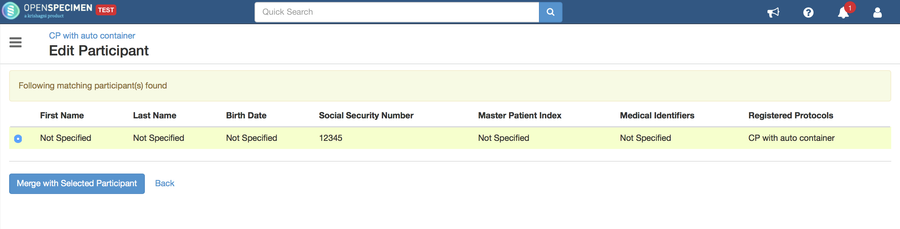 Image Modified Image Modified - Select P2 and click on 'Merge with Selected Participant'.
| Note |
|---|
|
|
When you merge P1 with P2, the MRN site and MRN from P1 would be lost.Merging will move all the visits and specimens from P1 to P2 and delete P1- .