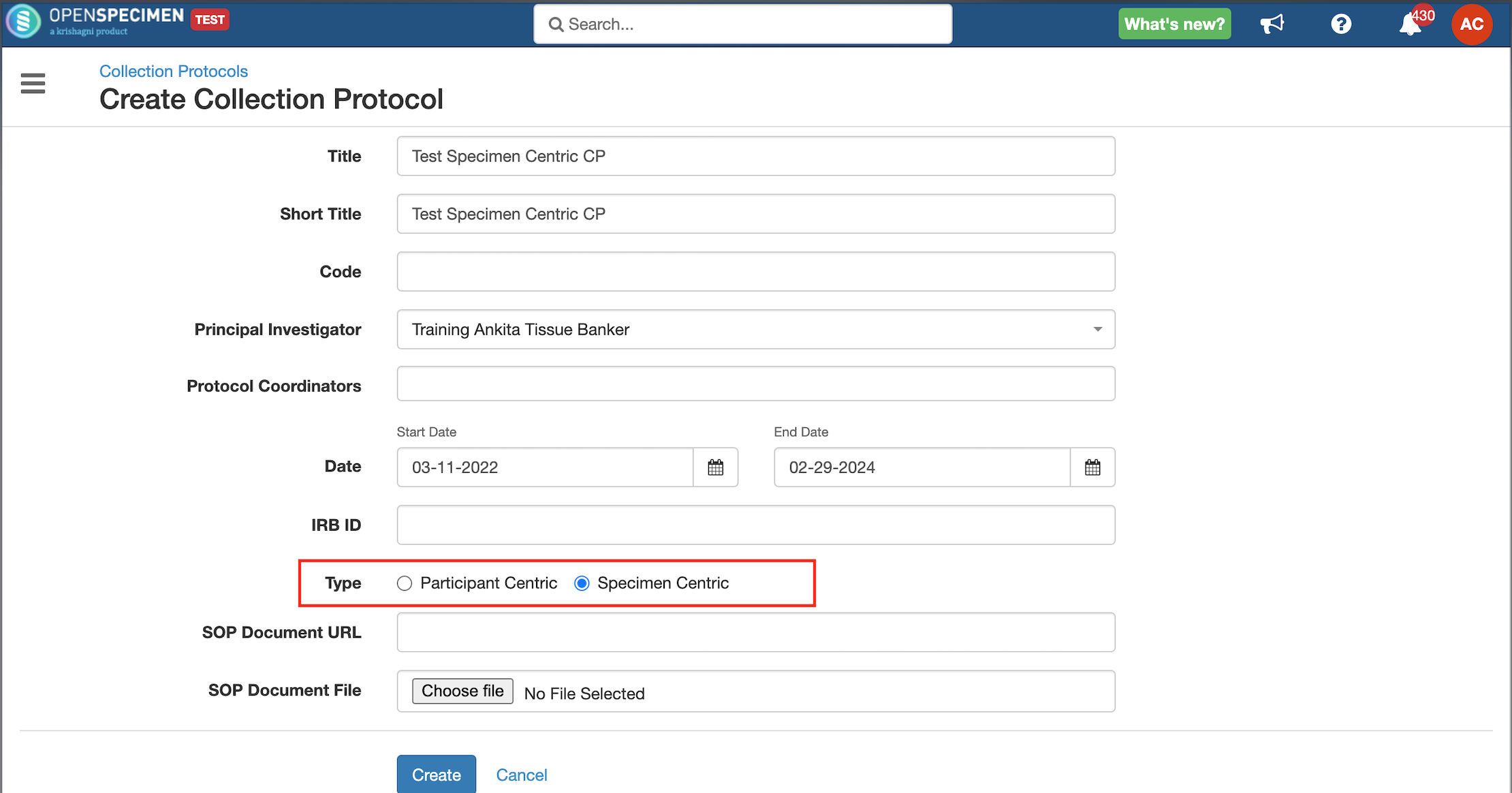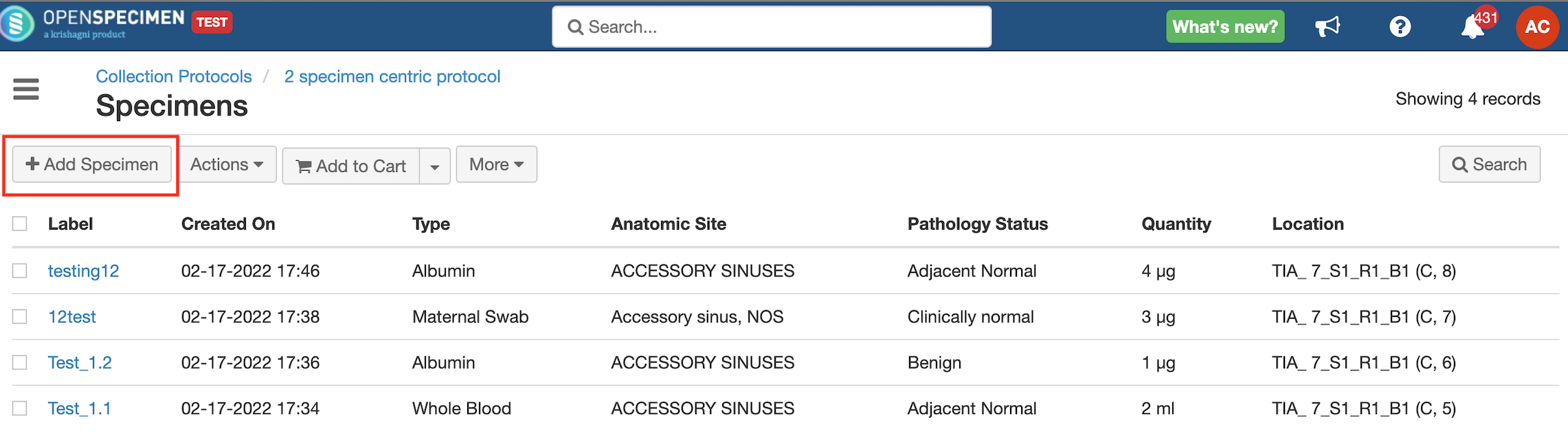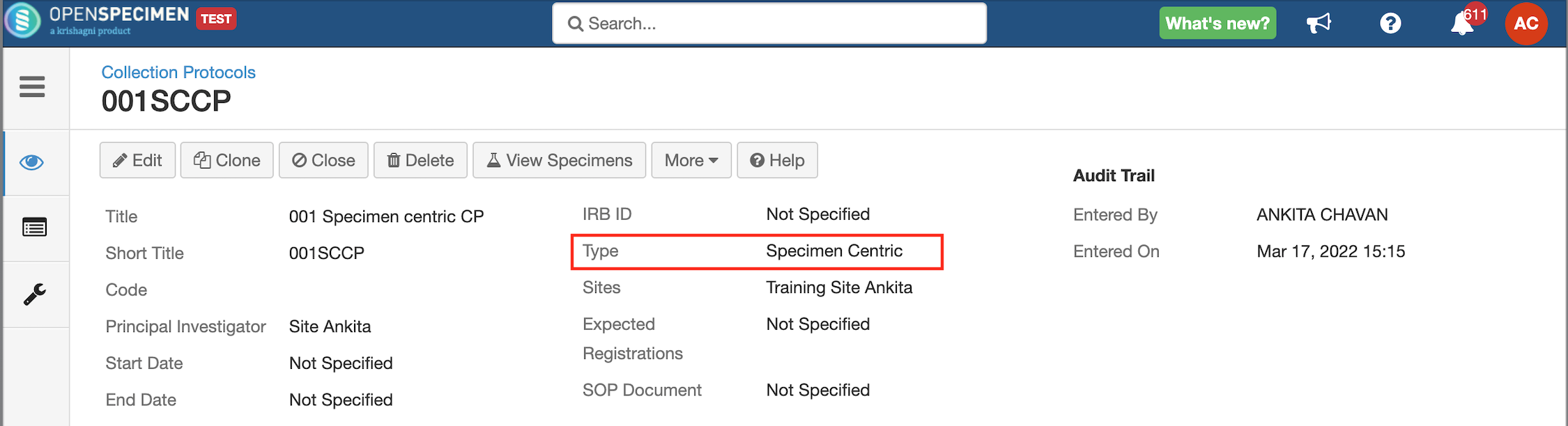Table of Contents
Introduction
Some studies might be collecting only specimen information with no linkage to the participants. OpenSpecimen supports specimen-centric studies. You might want to collect only specimen information without participant information for some studies. E.g., bacteria samples, microbiome, specimens collected from an outside lab, etc.
For such studies, OpenSpecimen supports "Specimen-centric" studies.
Video
Widget Connector url https://www.youtube.com/watch?v=xlsBtL3cmu4
Creating Specimen Centric CPs
During protocol set-up, administrators can choose if a study is a participant or a specimen-centric study.
When you access such protocols for data collection, the specimens list view page is displayed, and your workflow starts with adding specimens.
You can add multiple specimens of the same or different types by clicking the 'Add Specimen' button.
Note that you cannot change the CP type after creation.
Define Specimen Requirements (SR) (v9.0)
Even though there is no planned study calendar for a specimen-centric CP, biobanks might be collecting specific types of specimens like Whole Blood, Urine, and Tissue. Once that is collected, the processing steps would remain the same based on the parent type of specimensYou can define specimen processing requirements in the CP. For example, 10 ml EDTA Whole Blood tubes are always processed into five aliquots of plasma and ten aliquots of buffy coat.
To support this use case within specimen-centric CPs, it is now possible to pre-define specimen requirements (SRs) similar to longitudinal CPs.
Add SRs
coats.
1. Navigate to the specimenSpecimen-centric CP.
2. Click on the 'Requirements' tab.
...
For more information about the SR, please refer to the 'Adding Specimen Requirements (SR)' section.
Add Derivatives and Aliquots
You can add derivatives and aliquots under a parent specimen based on how you process it. Refer to the.'Adding Derivatives and Aliquots' section for detailed information.
Edit
The SR details can be edited using the ‘Edit’ option. Refer to 'Edit Event/SR' section for more information.
Copy
Some studies may have similar SRs. In such cases, you can copy the SR. Refer to the 'Copy Event/SR' section for more information.
Delete
You can delete unwanted SR, e.g., SR created by mistake. Refer to the 'Delete Event/SR' section for more information.
Close and Reopen
...
When you access such protocols for data collection, the specimens list view page is displayed, and your workflow starts with adding specimens. You can add multiple specimens of the same or different types by clicking the 'Add Specimen' button.